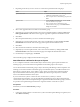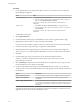6.0.2
Table Of Contents
- vSphere Upgrade
- Contents
- About vSphere Upgrade
- Updated Information
- Introduction to vSphere Upgrade
- Upgrade Requirements
- vCenter Server Upgrade Compatibility
- vCenter Server for Windows Requirements
- vCenter Server Appliance Requirements
- Required Ports for vCenter Server and Platform Services Controller
- vCenter Server Database Configuration Notes
- ESXi Requirements
- vSphere DNS Requirements
- vSphere Web Client Software Requirements
- Client Integration Plug-In Software Requirements
- vSphere Client Requirements
- Required Free Space for System Logging
- Before Upgrading vCenter Server
- Verify Basic Compatibility Before Upgrading vCenter Server
- Preparing vCenter Server Databases
- Prepare Oracle Database Before Upgrading to vCenter Server 6.0
- Prepare Microsoft SQL Server Database Before Upgrading to vCenter Server 6.0
- Use a Script to Create and Apply a Microsoft SQL Server Database Schema and Roles
- Prepare PostgreSQL Database Before Upgrading to vCenter Server 6.0
- Database Permission Requirements for vCenter Server
- Verify That vCenter Server Can Communicate with the Local Database
- Verify Network Prerequisites Before Upgrading
- Verify Load Balancer Before Upgrading vCenter Server
- Prepare ESXi Hosts for vCenter Server Upgrade
- Verify Preparations Are Complete for Upgrading vCenter Server
- Required Information for Upgrading vCenter Server for Windows
- Required Information for Upgrading the vCenter Server Appliance
- Upgrading and Updating vCenter Server for Windows
- About the vCenter Server 6.0 for Windows Upgrade Process
- Migration of Distributed vCenter Server for Windows Services During Upgrade to vCenter Server 6.0
- Download the vCenter Server for Windows Installer
- Upgrade vCenter Single Sign-On 5.1 for External Deployment
- Upgrade vCenter Single Sign-On 5.5 for External Deployment
- Upgrade vCenter Server 5.0
- Upgrade vCenter Server 5.1 for Windows
- Upgrade vCenter Server 5.5 for Windows
- Update the Java Components and vCenter Server tc Server with VIMPatch
- Upgrading and Patching the vCenter Server Appliance and Platform Services Controller Appliance
- After Upgrading vCenter Server
- Complete vCenter Server Postupgrade Component Configuration
- Reconfigure Migrated vCenter Server Services After Upgrade
- Install or Upgrade vSphere Authentication Proxy
- Upgrade the vSphere Client
- Configuring VMware vCenter Server - tc Server Settings in vCenter Server
- Setting the vCenter Server Administrator User
- Authenticating to the vCenter Server Environment
- Identity Sources for vCenter Server with vCenter Single Sign-On
- Restore ESXi Certificate and Key Files
- Repoint the Connections Between vCenter Server and Platform Services Controller
- Reconfigure a Standalone vCenter Server with an Embedded Platform Services Controller to a vCenter Server with an External Platform Services Controller
- Reconfigure Multiple Joined Instances of vCenter Server with an Embedded Platform Services Controller to vCenter Server with an External Platform Services Controller
- Verify that the Services of the Embedded Platform Services Controller Instances are Running
- Configure Replication Agreement Between All External Platform Services Controller Instances
- Reconfigure Each vCenter Server Instance and Repoint It from an Embedded to External Platform Services Controller Instance
- Upgrading Update Manager
- Before Upgrading Hosts
- Best Practices for ESXi Upgrades
- Upgrade Options for ESXi 6.0
- Upgrading Hosts That Have Third-Party Custom VIBs
- Using Manually Assigned IP Addresses for Upgrades Performed with vSphere Update Manager
- Media Options for Booting the ESXi Installer
- Download and Burn the ESXi Installer ISO Image to a CD or DVD
- Format a USB Flash Drive to Boot the ESXi Installation or Upgrade
- Create a USB Flash Drive to Store the ESXi Installation Script or Upgrade Script
- Create an Installer ISO Image with a Custom Installation or Upgrade Script
- PXE Booting the ESXi Installer
- Installing and Booting ESXi with Software FCoE
- Using Remote Management Applications
- Download the ESXi Installer
- Upgrading Hosts
- Using vSphere Update Manager to Perform Orchestrated Host Upgrades
- Configuring Host and Cluster Settings
- Perform an Orchestrated Upgrade of Hosts Using vSphere Update Manager
- Configure Host Maintenance Mode Settings
- Configure Cluster Settings
- Enable Remediation of PXE Booted ESXi Hosts
- Import Host Upgrade Images and Create Host Upgrade Baselines
- Create a Host Baseline Group
- Attach Baselines and Baseline Groups to Objects
- Manually Initiate a Scan of ESXi Hosts
- View Compliance Information for vSphere Objects
- Remediate Hosts Against an Upgrade Baseline
- Remediate Hosts Against Baseline Groups
- Installing or Upgrading Hosts by Using a Script
- Enter Boot Options to Start an Installation or Upgrade Script
- Boot Options
- About Installation and Upgrade Scripts
- Install or Upgrade ESXi from a CD or DVD by Using a Script
- Install or Upgrade ESXi from a USB Flash Drive by Using a Script
- Performing a Scripted Installation or Upgrade of ESXi by Using PXE to Boot the Installer
- Using vSphere Auto Deploy to Reprovision Hosts
- Upgrading Hosts by Using esxcli Commands
- VIBs, Image Profiles, and Software Depots
- Understanding Acceptance Levels for VIBS and Hosts
- Determine Whether an Update Requires the Host to Be in Maintenance Mode or to Be Rebooted
- Place a Host in Maintenance Mode
- Update a Host with Individual VIBs
- Upgrade or Update a Host with Image Profiles
- Update ESXi Hosts by Using Zip Files
- Remove VIBs from a Host
- Adding Third-Party Extensions to Hosts with an esxcli Command
- Perform a Dry Run of an esxcli Installation or Upgrade
- Display the Installed VIBs and Profiles That Will Be Active After the Next Host Reboot
- Display the Image Profile and Acceptance Level of the Host
- Upgrade Hosts Interactively
- Using vSphere Update Manager to Perform Orchestrated Host Upgrades
- After You Upgrade ESXi Hosts
- Upgrading Virtual Machines and VMware Tools
- Troubleshooting a vSphere Upgrade
- Collecting Logs for Troubleshooting a vCenter Server Installation or Upgrade
- Collect Logs to Troubleshoot ESXi Hosts
- Errors and Warnings Returned by the Installation and Upgrade Precheck Script
- Restore vCenter Server Services If Upgrade Fails
- VMware Component Manager Error During Startup After vCenter Server Appliance Upgrade
- Microsoft SQL Database Set to Unsupported Compatibility Mode Causes vCenter Server Installation or Upgrade to Fail
- Index
Option Details
Enable parallel remediation for the
hosts in the selected clusters.
Remediate hosts in clusters in a parallel manner. If the seing is not
selected, Update Manager remediates the hosts in a cluster sequentially.
By design only one host from a Virtual SAN cluster can be in a
maintenance mode at any time. Update Manager remediates hosts that are
part of a Virtual SAN cluster sequentially even if you select the option to
remediate them in parallel.
By default, Update Manager continuously evaluates the maximum number
of hosts it can remediate concurrently without disrupting DRS seings.
You can limit the number of concurrently remediated hosts to a specic
number.
N Update Manager remediates concurrently only the hosts on which
virtual machines are powered o or suspended. You can choose to power
o or suspend virtual machines from the Power State menu in the
Maintenance Mode Seings pane on the Host Remediation Options page.
Migrate powered off and suspended
virtual machines to other hosts in
the cluster, if a host must enter
maintenance mode.
Update Manager migrates the suspended and powered o virtual
machines from hosts that must enter maintenance mode to other hosts in
the cluster. You can choose to power o or suspend virtual machines
before remediation in the Maintenance Mode Seings pane.
15 (Optional) Generate a cluster remediation options report by clicking Generate Report on the Cluster
Remediation Options page and click Next.
16 On the Ready to Complete page, click Finish.
N In the Recent Tasks pane, the remediation task is displayed and will remain at about 22 percent for
most of the process. The process is still running and will take approximately 15 minutes to complete.
Remediate Hosts Against Baseline Groups
You can remediate hosts against aached groups of upgrade, patch, and extension baselines. Baseline
groups might contain multiple patch and extension baselines, or an upgrade baseline combined with
multiple patch and extension baselines.
You can perform an orchestrated upgrade by using a host baseline group. The upgrade baseline in the
baseline group runs rst, followed by patch and extension baselines.
N Alternatively, you can upgrade hosts by using a single upgrade baseline. See “Remediate Hosts
Against an Upgrade Baseline,” on page 165.
Prerequisites
Ensure that at least one baseline group is aached to the host.
Review any scan messages in the Upgrade Details window for potential problems with hardware, third-
party software, and conguration issues that might prevent a successful upgrade to ESXi 6.0.
vSphere Upgrade
168 VMware, Inc.