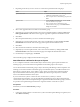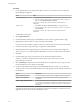6.0.2
Table Of Contents
- vSphere Upgrade
- Contents
- About vSphere Upgrade
- Updated Information
- Introduction to vSphere Upgrade
- Upgrade Requirements
- vCenter Server Upgrade Compatibility
- vCenter Server for Windows Requirements
- vCenter Server Appliance Requirements
- Required Ports for vCenter Server and Platform Services Controller
- vCenter Server Database Configuration Notes
- ESXi Requirements
- vSphere DNS Requirements
- vSphere Web Client Software Requirements
- Client Integration Plug-In Software Requirements
- vSphere Client Requirements
- Required Free Space for System Logging
- Before Upgrading vCenter Server
- Verify Basic Compatibility Before Upgrading vCenter Server
- Preparing vCenter Server Databases
- Prepare Oracle Database Before Upgrading to vCenter Server 6.0
- Prepare Microsoft SQL Server Database Before Upgrading to vCenter Server 6.0
- Use a Script to Create and Apply a Microsoft SQL Server Database Schema and Roles
- Prepare PostgreSQL Database Before Upgrading to vCenter Server 6.0
- Database Permission Requirements for vCenter Server
- Verify That vCenter Server Can Communicate with the Local Database
- Verify Network Prerequisites Before Upgrading
- Verify Load Balancer Before Upgrading vCenter Server
- Prepare ESXi Hosts for vCenter Server Upgrade
- Verify Preparations Are Complete for Upgrading vCenter Server
- Required Information for Upgrading vCenter Server for Windows
- Required Information for Upgrading the vCenter Server Appliance
- Upgrading and Updating vCenter Server for Windows
- About the vCenter Server 6.0 for Windows Upgrade Process
- Migration of Distributed vCenter Server for Windows Services During Upgrade to vCenter Server 6.0
- Download the vCenter Server for Windows Installer
- Upgrade vCenter Single Sign-On 5.1 for External Deployment
- Upgrade vCenter Single Sign-On 5.5 for External Deployment
- Upgrade vCenter Server 5.0
- Upgrade vCenter Server 5.1 for Windows
- Upgrade vCenter Server 5.5 for Windows
- Update the Java Components and vCenter Server tc Server with VIMPatch
- Upgrading and Patching the vCenter Server Appliance and Platform Services Controller Appliance
- After Upgrading vCenter Server
- Complete vCenter Server Postupgrade Component Configuration
- Reconfigure Migrated vCenter Server Services After Upgrade
- Install or Upgrade vSphere Authentication Proxy
- Upgrade the vSphere Client
- Configuring VMware vCenter Server - tc Server Settings in vCenter Server
- Setting the vCenter Server Administrator User
- Authenticating to the vCenter Server Environment
- Identity Sources for vCenter Server with vCenter Single Sign-On
- Restore ESXi Certificate and Key Files
- Repoint the Connections Between vCenter Server and Platform Services Controller
- Reconfigure a Standalone vCenter Server with an Embedded Platform Services Controller to a vCenter Server with an External Platform Services Controller
- Reconfigure Multiple Joined Instances of vCenter Server with an Embedded Platform Services Controller to vCenter Server with an External Platform Services Controller
- Verify that the Services of the Embedded Platform Services Controller Instances are Running
- Configure Replication Agreement Between All External Platform Services Controller Instances
- Reconfigure Each vCenter Server Instance and Repoint It from an Embedded to External Platform Services Controller Instance
- Upgrading Update Manager
- Before Upgrading Hosts
- Best Practices for ESXi Upgrades
- Upgrade Options for ESXi 6.0
- Upgrading Hosts That Have Third-Party Custom VIBs
- Using Manually Assigned IP Addresses for Upgrades Performed with vSphere Update Manager
- Media Options for Booting the ESXi Installer
- Download and Burn the ESXi Installer ISO Image to a CD or DVD
- Format a USB Flash Drive to Boot the ESXi Installation or Upgrade
- Create a USB Flash Drive to Store the ESXi Installation Script or Upgrade Script
- Create an Installer ISO Image with a Custom Installation or Upgrade Script
- PXE Booting the ESXi Installer
- Installing and Booting ESXi with Software FCoE
- Using Remote Management Applications
- Download the ESXi Installer
- Upgrading Hosts
- Using vSphere Update Manager to Perform Orchestrated Host Upgrades
- Configuring Host and Cluster Settings
- Perform an Orchestrated Upgrade of Hosts Using vSphere Update Manager
- Configure Host Maintenance Mode Settings
- Configure Cluster Settings
- Enable Remediation of PXE Booted ESXi Hosts
- Import Host Upgrade Images and Create Host Upgrade Baselines
- Create a Host Baseline Group
- Attach Baselines and Baseline Groups to Objects
- Manually Initiate a Scan of ESXi Hosts
- View Compliance Information for vSphere Objects
- Remediate Hosts Against an Upgrade Baseline
- Remediate Hosts Against Baseline Groups
- Installing or Upgrading Hosts by Using a Script
- Enter Boot Options to Start an Installation or Upgrade Script
- Boot Options
- About Installation and Upgrade Scripts
- Install or Upgrade ESXi from a CD or DVD by Using a Script
- Install or Upgrade ESXi from a USB Flash Drive by Using a Script
- Performing a Scripted Installation or Upgrade of ESXi by Using PXE to Boot the Installer
- Using vSphere Auto Deploy to Reprovision Hosts
- Upgrading Hosts by Using esxcli Commands
- VIBs, Image Profiles, and Software Depots
- Understanding Acceptance Levels for VIBS and Hosts
- Determine Whether an Update Requires the Host to Be in Maintenance Mode or to Be Rebooted
- Place a Host in Maintenance Mode
- Update a Host with Individual VIBs
- Upgrade or Update a Host with Image Profiles
- Update ESXi Hosts by Using Zip Files
- Remove VIBs from a Host
- Adding Third-Party Extensions to Hosts with an esxcli Command
- Perform a Dry Run of an esxcli Installation or Upgrade
- Display the Installed VIBs and Profiles That Will Be Active After the Next Host Reboot
- Display the Image Profile and Acceptance Level of the Host
- Upgrade Hosts Interactively
- Using vSphere Update Manager to Perform Orchestrated Host Upgrades
- After You Upgrade ESXi Hosts
- Upgrading Virtual Machines and VMware Tools
- Troubleshooting a vSphere Upgrade
- Collecting Logs for Troubleshooting a vCenter Server Installation or Upgrade
- Collect Logs to Troubleshoot ESXi Hosts
- Errors and Warnings Returned by the Installation and Upgrade Precheck Script
- Restore vCenter Server Services If Upgrade Fails
- VMware Component Manager Error During Startup After vCenter Server Appliance Upgrade
- Microsoft SQL Database Set to Unsupported Compatibility Mode Causes vCenter Server Installation or Upgrade to Fail
- Index
To reduce the host remediation downtime at the expense of virtual machine availability, you can choose
to shut down or suspend virtual machines and virtual appliances before remediation. In a DRS cluster,
if you do not power o the virtual machines, the remediation takes longer but the virtual machines are
available during the entire remediation process, because they are migrated with vMotion to other hosts.
11 (Optional) Select Retry entering maintenance mode in case of failure, specify the number of retries,
and specify the time to wait between retries.
Update Manager waits for the retry delay period and retries puing the host into maintenance mode as
many times as you indicate in Number of retries eld.
12 (Optional) Select Disable any removable media devices connected to the virtual machine on the host.
Update Manager does not remediate hosts on which virtual machines have connected CD, DVD, or
oppy drives. In cluster environments, connected media devices might prevent vMotion if the
destination host does not have an identical device or mounted ISO image, which in turn prevents the
source host from entering maintenance mode.
After remediation, Update Manager reconnects the removable media devices if they are still available.
13 Click Next.
14 Edit the cluster remediation options.
The Cluster Remediation Options page is available only when you remediate hosts in a cluster.
Option Details
Disable Distributed Power
Management (DPM) if it is enabled
for any of the selected clusters.
Update Manager does not remediate clusters with active DPM.
DPM monitors the resource use of the running virtual machines in the
cluster. If sucient excess capacity exists, DPM recommends moving
virtual machines to other hosts in the cluster and placing the original host
into standby mode to conserve power. Puing hosts into standby mode
might interrupt remediation.
Disable High Availability admission
control if it is enabled for any of the
selected clusters.
Update Manager does not remediate clusters with active HA admission
control.
Admission control is a policy used by VMware HA to ensure failover
capacity within a cluster. If HA admission control is enabled during
remediation, the virtual machines within a cluster might not migrate with
vMotion.
Disable Fault Tolerance (FT) if it is
enabled for the VMs on the selected
hosts.
If FT is turned on for any of the virtual machines on a host,
Update Manager does not remediate that host.
For FT to be enabled, the hosts on which the Primary and Secondary
virtual machines run must be of the same version and must have the same
patches installed. If you apply dierent patches to these hosts, FT cannot
be re-enabled.
Chapter 9 Upgrading Hosts
VMware, Inc. 167