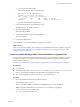6.0.2
Table Of Contents
- vSphere Upgrade
- Contents
- About vSphere Upgrade
- Updated Information
- Introduction to vSphere Upgrade
- Upgrade Requirements
- vCenter Server Upgrade Compatibility
- vCenter Server for Windows Requirements
- vCenter Server Appliance Requirements
- Required Ports for vCenter Server and Platform Services Controller
- vCenter Server Database Configuration Notes
- ESXi Requirements
- vSphere DNS Requirements
- vSphere Web Client Software Requirements
- Client Integration Plug-In Software Requirements
- vSphere Client Requirements
- Required Free Space for System Logging
- Before Upgrading vCenter Server
- Verify Basic Compatibility Before Upgrading vCenter Server
- Preparing vCenter Server Databases
- Prepare Oracle Database Before Upgrading to vCenter Server 6.0
- Prepare Microsoft SQL Server Database Before Upgrading to vCenter Server 6.0
- Use a Script to Create and Apply a Microsoft SQL Server Database Schema and Roles
- Prepare PostgreSQL Database Before Upgrading to vCenter Server 6.0
- Database Permission Requirements for vCenter Server
- Verify That vCenter Server Can Communicate with the Local Database
- Verify Network Prerequisites Before Upgrading
- Verify Load Balancer Before Upgrading vCenter Server
- Prepare ESXi Hosts for vCenter Server Upgrade
- Verify Preparations Are Complete for Upgrading vCenter Server
- Required Information for Upgrading vCenter Server for Windows
- Required Information for Upgrading the vCenter Server Appliance
- Upgrading and Updating vCenter Server for Windows
- About the vCenter Server 6.0 for Windows Upgrade Process
- Migration of Distributed vCenter Server for Windows Services During Upgrade to vCenter Server 6.0
- Download the vCenter Server for Windows Installer
- Upgrade vCenter Single Sign-On 5.1 for External Deployment
- Upgrade vCenter Single Sign-On 5.5 for External Deployment
- Upgrade vCenter Server 5.0
- Upgrade vCenter Server 5.1 for Windows
- Upgrade vCenter Server 5.5 for Windows
- Update the Java Components and vCenter Server tc Server with VIMPatch
- Upgrading and Patching the vCenter Server Appliance and Platform Services Controller Appliance
- After Upgrading vCenter Server
- Complete vCenter Server Postupgrade Component Configuration
- Reconfigure Migrated vCenter Server Services After Upgrade
- Install or Upgrade vSphere Authentication Proxy
- Upgrade the vSphere Client
- Configuring VMware vCenter Server - tc Server Settings in vCenter Server
- Setting the vCenter Server Administrator User
- Authenticating to the vCenter Server Environment
- Identity Sources for vCenter Server with vCenter Single Sign-On
- Restore ESXi Certificate and Key Files
- Repoint the Connections Between vCenter Server and Platform Services Controller
- Reconfigure a Standalone vCenter Server with an Embedded Platform Services Controller to a vCenter Server with an External Platform Services Controller
- Reconfigure Multiple Joined Instances of vCenter Server with an Embedded Platform Services Controller to vCenter Server with an External Platform Services Controller
- Verify that the Services of the Embedded Platform Services Controller Instances are Running
- Configure Replication Agreement Between All External Platform Services Controller Instances
- Reconfigure Each vCenter Server Instance and Repoint It from an Embedded to External Platform Services Controller Instance
- Upgrading Update Manager
- Before Upgrading Hosts
- Best Practices for ESXi Upgrades
- Upgrade Options for ESXi 6.0
- Upgrading Hosts That Have Third-Party Custom VIBs
- Using Manually Assigned IP Addresses for Upgrades Performed with vSphere Update Manager
- Media Options for Booting the ESXi Installer
- Download and Burn the ESXi Installer ISO Image to a CD or DVD
- Format a USB Flash Drive to Boot the ESXi Installation or Upgrade
- Create a USB Flash Drive to Store the ESXi Installation Script or Upgrade Script
- Create an Installer ISO Image with a Custom Installation or Upgrade Script
- PXE Booting the ESXi Installer
- Installing and Booting ESXi with Software FCoE
- Using Remote Management Applications
- Download the ESXi Installer
- Upgrading Hosts
- Using vSphere Update Manager to Perform Orchestrated Host Upgrades
- Configuring Host and Cluster Settings
- Perform an Orchestrated Upgrade of Hosts Using vSphere Update Manager
- Configure Host Maintenance Mode Settings
- Configure Cluster Settings
- Enable Remediation of PXE Booted ESXi Hosts
- Import Host Upgrade Images and Create Host Upgrade Baselines
- Create a Host Baseline Group
- Attach Baselines and Baseline Groups to Objects
- Manually Initiate a Scan of ESXi Hosts
- View Compliance Information for vSphere Objects
- Remediate Hosts Against an Upgrade Baseline
- Remediate Hosts Against Baseline Groups
- Installing or Upgrading Hosts by Using a Script
- Enter Boot Options to Start an Installation or Upgrade Script
- Boot Options
- About Installation and Upgrade Scripts
- Install or Upgrade ESXi from a CD or DVD by Using a Script
- Install or Upgrade ESXi from a USB Flash Drive by Using a Script
- Performing a Scripted Installation or Upgrade of ESXi by Using PXE to Boot the Installer
- Using vSphere Auto Deploy to Reprovision Hosts
- Upgrading Hosts by Using esxcli Commands
- VIBs, Image Profiles, and Software Depots
- Understanding Acceptance Levels for VIBS and Hosts
- Determine Whether an Update Requires the Host to Be in Maintenance Mode or to Be Rebooted
- Place a Host in Maintenance Mode
- Update a Host with Individual VIBs
- Upgrade or Update a Host with Image Profiles
- Update ESXi Hosts by Using Zip Files
- Remove VIBs from a Host
- Adding Third-Party Extensions to Hosts with an esxcli Command
- Perform a Dry Run of an esxcli Installation or Upgrade
- Display the Installed VIBs and Profiles That Will Be Active After the Next Host Reboot
- Display the Image Profile and Acceptance Level of the Host
- Upgrade Hosts Interactively
- Using vSphere Update Manager to Perform Orchestrated Host Upgrades
- After You Upgrade ESXi Hosts
- Upgrading Virtual Machines and VMware Tools
- Troubleshooting a vSphere Upgrade
- Collecting Logs for Troubleshooting a vCenter Server Installation or Upgrade
- Collect Logs to Troubleshoot ESXi Hosts
- Errors and Warnings Returned by the Installation and Upgrade Precheck Script
- Restore vCenter Server Services If Upgrade Fails
- VMware Component Manager Error During Startup After vCenter Server Appliance Upgrade
- Microsoft SQL Database Set to Unsupported Compatibility Mode Causes vCenter Server Installation or Upgrade to Fail
- Index
Using Manually Assigned IP Addresses for Upgrades Performed with
vSphere Update Manager
If you are using vSphere Update Manager to upgrade a host from ESXi 5.x to ESXi 6.0, you must use
manually assigned IP addresses for the hosts. Manually assigned IP addresses are also called static IP
addresses.
IP addresses that are requested by using Dynamic Host Conguration Protocol (DHCP) can cause problems
during host upgrades that are performed with vSphere Update Manager. If a host loses its DHCP IP address
during an upgrade or migration because the lease period congured on the DHCP server expires,
vSphere Update Manager loses connectivity to the host. In this case, even if the host upgrade or migration is
successful, vSphere Update Manager reports an upgrade or migration failure, because it cannot connect to
the host. To prevent this scenario, use manually assigned IP addresses for the hosts.
Media Options for Booting the ESXi Installer
The ESXi installer must be accessible to the system on which you are installing ESXi.
The following boot media are supported for the ESXi installer:
n
Boot from a CD/DVD. See “Download and Burn the ESXi Installer ISO Image to a CD or DVD,” on
page 142.
n
Boot from a USB ash drive. See “Format a USB Flash Drive to Boot the ESXi Installation or Upgrade,”
on page 142.
n
PXE boot from the network. “PXE Booting the ESXi Installer,” on page 146
n
Boot from a remote location using a remote management application. See “Using Remote Management
Applications,” on page 153
Download and Burn the ESXi Installer ISO Image to a CD or DVD
If you do not have an ESXi installation CD/DVD, you can create one.
You can also create an installer ISO image that includes a custom installation script. See “Create an Installer
ISO Image with a Custom Installation or Upgrade Script,” on page 145.
Procedure
1 Download the ESXi installer from the VMware Web site at
hps://my.vmware.com/web/vmware/downloads.
ESXi is listed under Datacenter & Cloud Infrastructure.
2 Conrm that the md5sum is correct.
See the VMware Web site topic Using MD5 Checksums at
hp://www.vmware.com/download/md5.html.
3 Burn the ISO image to a CD or DVD.
Format a USB Flash Drive to Boot the ESXi Installation or Upgrade
You can format a USB ash drive to boot the ESXi installation or upgrade.
The instructions in this procedure assume that the USB ash drive is detected as /dev/sdb.
N The ks.cfg le that contains the installation script cannot be located on the same USB ash drive that
you are using to boot the installation or upgrade.
vSphere Upgrade
142 VMware, Inc.