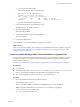6.0.2
Table Of Contents
- vSphere Upgrade
- Contents
- About vSphere Upgrade
- Updated Information
- Introduction to vSphere Upgrade
- Upgrade Requirements
- vCenter Server Upgrade Compatibility
- vCenter Server for Windows Requirements
- vCenter Server Appliance Requirements
- Required Ports for vCenter Server and Platform Services Controller
- vCenter Server Database Configuration Notes
- ESXi Requirements
- vSphere DNS Requirements
- vSphere Web Client Software Requirements
- Client Integration Plug-In Software Requirements
- vSphere Client Requirements
- Required Free Space for System Logging
- Before Upgrading vCenter Server
- Verify Basic Compatibility Before Upgrading vCenter Server
- Preparing vCenter Server Databases
- Prepare Oracle Database Before Upgrading to vCenter Server 6.0
- Prepare Microsoft SQL Server Database Before Upgrading to vCenter Server 6.0
- Use a Script to Create and Apply a Microsoft SQL Server Database Schema and Roles
- Prepare PostgreSQL Database Before Upgrading to vCenter Server 6.0
- Database Permission Requirements for vCenter Server
- Verify That vCenter Server Can Communicate with the Local Database
- Verify Network Prerequisites Before Upgrading
- Verify Load Balancer Before Upgrading vCenter Server
- Prepare ESXi Hosts for vCenter Server Upgrade
- Verify Preparations Are Complete for Upgrading vCenter Server
- Required Information for Upgrading vCenter Server for Windows
- Required Information for Upgrading the vCenter Server Appliance
- Upgrading and Updating vCenter Server for Windows
- About the vCenter Server 6.0 for Windows Upgrade Process
- Migration of Distributed vCenter Server for Windows Services During Upgrade to vCenter Server 6.0
- Download the vCenter Server for Windows Installer
- Upgrade vCenter Single Sign-On 5.1 for External Deployment
- Upgrade vCenter Single Sign-On 5.5 for External Deployment
- Upgrade vCenter Server 5.0
- Upgrade vCenter Server 5.1 for Windows
- Upgrade vCenter Server 5.5 for Windows
- Update the Java Components and vCenter Server tc Server with VIMPatch
- Upgrading and Patching the vCenter Server Appliance and Platform Services Controller Appliance
- After Upgrading vCenter Server
- Complete vCenter Server Postupgrade Component Configuration
- Reconfigure Migrated vCenter Server Services After Upgrade
- Install or Upgrade vSphere Authentication Proxy
- Upgrade the vSphere Client
- Configuring VMware vCenter Server - tc Server Settings in vCenter Server
- Setting the vCenter Server Administrator User
- Authenticating to the vCenter Server Environment
- Identity Sources for vCenter Server with vCenter Single Sign-On
- Restore ESXi Certificate and Key Files
- Repoint the Connections Between vCenter Server and Platform Services Controller
- Reconfigure a Standalone vCenter Server with an Embedded Platform Services Controller to a vCenter Server with an External Platform Services Controller
- Reconfigure Multiple Joined Instances of vCenter Server with an Embedded Platform Services Controller to vCenter Server with an External Platform Services Controller
- Verify that the Services of the Embedded Platform Services Controller Instances are Running
- Configure Replication Agreement Between All External Platform Services Controller Instances
- Reconfigure Each vCenter Server Instance and Repoint It from an Embedded to External Platform Services Controller Instance
- Upgrading Update Manager
- Before Upgrading Hosts
- Best Practices for ESXi Upgrades
- Upgrade Options for ESXi 6.0
- Upgrading Hosts That Have Third-Party Custom VIBs
- Using Manually Assigned IP Addresses for Upgrades Performed with vSphere Update Manager
- Media Options for Booting the ESXi Installer
- Download and Burn the ESXi Installer ISO Image to a CD or DVD
- Format a USB Flash Drive to Boot the ESXi Installation or Upgrade
- Create a USB Flash Drive to Store the ESXi Installation Script or Upgrade Script
- Create an Installer ISO Image with a Custom Installation or Upgrade Script
- PXE Booting the ESXi Installer
- Installing and Booting ESXi with Software FCoE
- Using Remote Management Applications
- Download the ESXi Installer
- Upgrading Hosts
- Using vSphere Update Manager to Perform Orchestrated Host Upgrades
- Configuring Host and Cluster Settings
- Perform an Orchestrated Upgrade of Hosts Using vSphere Update Manager
- Configure Host Maintenance Mode Settings
- Configure Cluster Settings
- Enable Remediation of PXE Booted ESXi Hosts
- Import Host Upgrade Images and Create Host Upgrade Baselines
- Create a Host Baseline Group
- Attach Baselines and Baseline Groups to Objects
- Manually Initiate a Scan of ESXi Hosts
- View Compliance Information for vSphere Objects
- Remediate Hosts Against an Upgrade Baseline
- Remediate Hosts Against Baseline Groups
- Installing or Upgrading Hosts by Using a Script
- Enter Boot Options to Start an Installation or Upgrade Script
- Boot Options
- About Installation and Upgrade Scripts
- Install or Upgrade ESXi from a CD or DVD by Using a Script
- Install or Upgrade ESXi from a USB Flash Drive by Using a Script
- Performing a Scripted Installation or Upgrade of ESXi by Using PXE to Boot the Installer
- Using vSphere Auto Deploy to Reprovision Hosts
- Upgrading Hosts by Using esxcli Commands
- VIBs, Image Profiles, and Software Depots
- Understanding Acceptance Levels for VIBS and Hosts
- Determine Whether an Update Requires the Host to Be in Maintenance Mode or to Be Rebooted
- Place a Host in Maintenance Mode
- Update a Host with Individual VIBs
- Upgrade or Update a Host with Image Profiles
- Update ESXi Hosts by Using Zip Files
- Remove VIBs from a Host
- Adding Third-Party Extensions to Hosts with an esxcli Command
- Perform a Dry Run of an esxcli Installation or Upgrade
- Display the Installed VIBs and Profiles That Will Be Active After the Next Host Reboot
- Display the Image Profile and Acceptance Level of the Host
- Upgrade Hosts Interactively
- Using vSphere Update Manager to Perform Orchestrated Host Upgrades
- After You Upgrade ESXi Hosts
- Upgrading Virtual Machines and VMware Tools
- Troubleshooting a vSphere Upgrade
- Collecting Logs for Troubleshooting a vCenter Server Installation or Upgrade
- Collect Logs to Troubleshoot ESXi Hosts
- Errors and Warnings Returned by the Installation and Upgrade Precheck Script
- Restore vCenter Server Services If Upgrade Fails
- VMware Component Manager Error During Startup After vCenter Server Appliance Upgrade
- Microsoft SQL Database Set to Unsupported Compatibility Mode Causes vCenter Server Installation or Upgrade to Fail
- Index
host upgrade, see “Using vSphere Update Manager to Perform Orchestrated
Host Upgrades,” on page 155. For instructions about performing an
orchestrated virtual machine upgrade, see the Installing and Administering
VMware vSphere Update Manager documentation.
Upgrade interactively by
using an ESXi installer
ISO image on CD/DVD
or USB flash drive
You can run the ESXi 6.0 installer from a CD/DVD or USB ash drive to do
an interactive upgrade. This method is appropriate for deployments with a
small number of hosts. The installer works the same as for a fresh
installation, but if you select a target disk that already contains an ESXi
5.0.x,ESXi 5.1.x, or ESXi 5.5.x installation, the installer upgrades the host to
6.0. The installer also gives you the option to migrate some existing host
seings and conguration les and to preserve the existing VMFS datastore.
See “Upgrade Hosts Interactively,” on page 200.
Perform a scripted
upgrade
You can upgrade hosts from ESXi 5.0.x, ESXi 5.1.x, and ESXi 5.5.x to ESXi 6.0
by running an update script for an ecient, unaended upgrade. Scripted
upgrades provide an ecient way to deploy multiple hosts. You can use a
script to upgrade ESXi from a CD, DVD, or USB ash drive, or by specifying
a preboot execution environment (PXE) for the installer. You can also call a
script from an interactive installation. See “Installing or Upgrading Hosts by
Using a Script,” on page 171.
vSphere Auto Deploy
After an ESXi 5.x host is deployed with vSphere Auto Deploy, you can use
vSphere Auto Deploy to reprovision the host and reboot it with a new image
prole. This prole contains an ESXi upgrade or patch, a host conguration
prole, and optionally, third-party drivers or management agents that are
provided by VMware partners. You can build custom images by using
vSphere ESXi Image Builder CLI. See “Using vSphere Auto Deploy to
Reprovision Hosts,” on page 184.
esxcli
You can use the esxcli command-line utility for ESXi to upgrade ESXi 5.0.x
hosts, ESXi 5.1.x hosts, or ESXi 5.5.x hosts to ESXi 6.0 hosts.
The esxupdate and vihostupdate utilities are not supported for ESXi 6.0 upgrades. See “Upgrading Hosts by
Using esxcli Commands,” on page 188.
Upgrading Hosts That Have Third-Party Custom VIBs
A host can have custom vSphere installation bundles (VIBs) installed, for example, for third-party drivers or
management agents. When you upgrade an ESXi 5.x host to ESXi 6.0, all supported custom VIBs are
migrated, regardless of whether the VIBs are included in the installer ISO.
If the host or the installer ISO image contains a VIB that creates a conict and prevents the upgrade, an error
message identies the VIB that created the conict. To upgrade the host, take one of the following actions:
n
Remove the VIB that created the conict from the host and retry the upgrade. If you are using
vSphere Update Manager, select the option to remove third-party software modules during the
remediation process. For more information, see the Installing and Administering VMware vSphere Update
Manager documentation. You can also remove the VIB that created the conict from the host by using
esxcli commands. For more information, see “Remove VIBs from a Host,” on page 197.
n
Use the vSphere ESXi Image Builder CLI to create a custom installer ISO image that resolves the
conict. For more information about vSphere ESXi Image Builder CLI installation and usage, see the
vSphere Installation and Setup documentation.
Chapter 8 Before Upgrading Hosts
VMware, Inc. 141