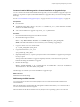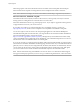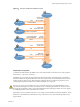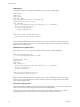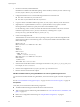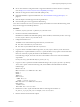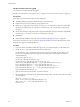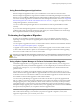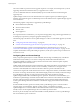Specifications
Using Remote Management Applications
Remote management applications allow you to install ESXi on servers that are in remote locations.
Remote management applications supported for installation include HP Integrated Lights-Out (iLO), Dell
Remote Access Card (DRAC), IBM management module (MM), and Remote Supervisor Adapter II (RSA II).
For a list of currently supported server models and remote management firmware versions, see “Supported
Remote Management Server Models and Minimum Firmware Versions,” on page 25. For support on remote
management applications, contact the vendor.
You can use remote management applications to do both interactive and scripted installations of ESXi
remotely.
If you use remote management applications to install ESXi, the virtual CD might encounter corruption
problems with systems or networks operating at peak capacity. If a remote installation from an ISO image
fails, complete the installation from the physical CD media.
Performing the Upgrade or Migration
Several tools are available to upgrade and migrate hosts. You can use different upgrade tools based
depending on the type of host you are upgrading (ESX or ESXi) and whether the hosts are managed by
vCenter Server.
You can migrate or upgrade from version 4.x ESX or ESXi to ESXi 5.0 with the tools and methods described
in “ESXi 5.0.x Upgrade and Update Options,” on page 84.
To upgrade version 3.5 ESX or ESXi to ESXi 5.0, you must first upgrade version 3.5 ESX or ESXi to version
4.x ESX or ESXi. See the VMware vSphere 4.x documentation Web page for information about upgrading
from version 3.5 ESX or ESXi 3.5 to version 4.x ESX or ESXi.
CAUTION If you upgrade hosts managed by vCenter Server, you must upgrade to vCenter Server before you
upgrade ESX or ESXi. If you do not upgrade in the correct order, you can lose data and lose access to your
servers.
Using vSphere Update Manager to Perform Orchestrated Host Upgrades
Orchestrated upgrades allow you to upgrade the objects in your vSphere inventory in a two-step process:
host upgrades, followed by virtual machine upgrades. You can configure the process at the cluster level to
automate more of the process, or you can configure it at the individual host or virtual machine level for
granular control.
For example, you can define a host upgrade baseline to upgrade an ESXi 4.x host to ESXi 5.0, or you can
define a virtual machine upgrade baseline to upgrade the VMware Tools and the virtual machine hardware
to the latest version. Use wizard-based workflows to first schedule host upgrades for an entire cluster and
then schedule a virtual machine upgrade for all the virtual machines.
You cannot use Update Manager to upgrade a host to ESXi 5.0 if the host was previously upgraded from
ESX 3.x to ESX 4.x. Such hosts do not have sufficient free space in the /boot partition to support the Update
Manager upgrade process. This problem also affects some 4.x ESX hosts, even if they were not previously
upgraded from ESX 3.x. Hosts must have more than 350MB of free space in the /boot partition to support
the Update Manager upgrade process. If the host that you are upgrading does not have more than 350MB of
free space in the /boot partition, use a scripted or interactive upgrade instead.
IMPORTANT After you upgrade or migrate your host to ESXi 5.0, you cannot roll back to your version 4.x
ESX or ESXi software. Back up your host before you perform an upgrade or migration, so that, if the
upgrade or migration fails, you can restore your 4.x host.
Chapter 6 Upgrading and Migrating Your Hosts
VMware, Inc. 99