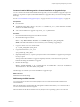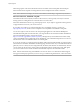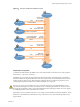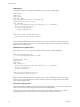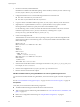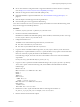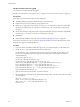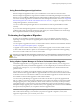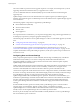Specifications
Create an Installer ISO Image with a Custom Installation or Upgrade Script
You can customize the standard ESXi installer ISO image with your own installation or upgrade script. This
enables you to perform a scripted, unattended installation or upgrade when you boot the resulting installer
ISO image.
See also “About Installation and Upgrade Scripts,” on page 117 and “About the boot.cfg File,” on page 125.
Prerequisites
n
Linux machine.
n
The ESXi ISO image VMware-VMvisor-Installer-5.0.0-XXXXXX.x86_64.iso, where XXXXXX is the build
number of the installer ISO image.
n
Your custom installation or upgrade script, the ks_cust.cfg kickstart file.
Procedure
1 Download the ESXi ISO image from the VMware Web site.
2 Mount the ISO image into a folder:
mount -o loop VMware-VMvisor-Installer-5.0.0-XXXXXX.x86_64.iso /esxi_cdrom_mount
XXXXXX is the ESXi build number for the version that you are installing or upgrading to.
3 Copy the contents of cdrom to another folder:
cp -r /esxi_cdrom_mount /esxi_cdrom
4 Copy the kickstart file to /esxi_cdrom
cp ks_custom.cfg /esxi_cdrom
5 (Optional) Modify the boot.cfg file to specify the location of the installation or upgrade script using the
kernelopt option.
This step makes the installation or upgrade completely automatic, without the need to specify the
kickstart file during the installation or upgrade.
6 Recreate the ISO image:
mkisofs -relaxed-filenames -J -R -o custom_esxi.iso -b isolinux.bin -c boot.cat -no-emul-boot
-boot-load-size 4 -boot-info-table /esxi_cdrom
The ISO image now includes your custom installation or upgrade script.
What to do next
Install ESXi from the ISO image.
PXE Booting the ESXi Installer
You use the preboot execution environment (PXE) to boot a host and launch the ESXi installer from a
network interface.
ESXi 5.0 is distributed in an ISO format that is designed to install to flash memory or to a local hard drive.
You can extract the files and boot using PXE.
PXE uses DHCP and Trivial File Transfer Protocol (TFTP) to boot an operating system over a network.
Chapter 6 Upgrading and Migrating Your Hosts
VMware, Inc. 91