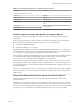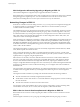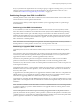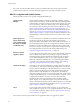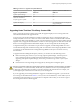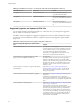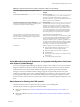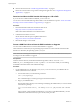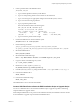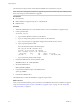Specifications
The instructions in this procedure assume that the USB flash drive is detected as /dev/sdb.
NOTE The ks file containing the installation or upgrade script cannot be located on the same USB flash drive
that you are using to boot the installation or upgrade.
Prerequisites
n
Linux machine
n
ESXi installation or upgrade script, the ks.cfg kickstart file
n
USB flash drive
Procedure
1 Attach the USB flash drive to a Linux machine that has access to the installation or upgrade script.
2 Create a partition table.
/sbin/fdisk /dev/sdb
a Type d to delete partitions until they are all deleted.
b Type n to create primary partition 1 that extends over the entire disk.
c Type t to set the type to an appropriate setting for the FAT32 file system, such as c.
d Type p to print the partition table.
The result should be similar to the following text:
Disk /dev/sdb: 2004 MB, 2004877312 bytes
255 heads, 63 sectors/track, 243 cylinders
Units = cylinders of 16065 * 512 = 8225280 bytes
Device Boot Start End Blocks Id System
/dev/sdb1 * 1 243 1951866 c W95 FAT32 (LBA)
e Type w to write the partition table and quit.
3 Format the USB flash drive with the Fat32 file system.
/sbin/mkfs.vfat -F 32 -n USB /dev/sdb1
4 Mount the USB flash drive.
mount /dev/sdb1 /usbdisk
5 Copy the ESXi installation script to the USB flash drive.
cp ks.cfg /usbdisk
6 Unmount the USB flash drive.
The USB flash drive contains the installation or upgrade script for ESXi.
What to do next
When you boot the ESXi installer, point to the location of the USB flash drive for the installation or upgrade
script. See “Enter Boot Options to Start an Installation or Upgrade Script,” on page 115 and “About PXE
Configuration Files,” on page 94.
vSphere Upgrade
90 VMware, Inc.