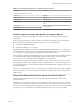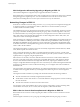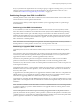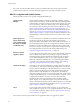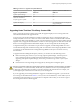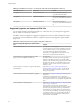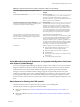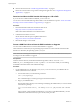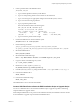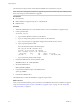Specifications
2 Create a partition table on the USB flash device.
/sbin/fdisk /dev/sdb
a Type d to delete partitions until they are all deleted.
b Type n to create primary partition 1 that extends over the entire disk.
c Type t to set the type to an appropriate setting for the FAT32 file system, such as c.
d Type a to set the active flag on partition 1.
e Type p to print the partition table.
The result should be similar to the following text:
Disk /dev/sdb: 2004 MB, 2004877312 bytes
255 heads, 63 sectors/track, 243 cylinders
Units = cylinders of 16065 * 512 = 8225280 bytes
Device Boot Start End Blocks Id System
/dev/sdb1 * 1 243 1951866 c W95 FAT32 (LBA)
f Type w to write the partition table and quit.
3 Format the USB flash drive with the Fat32 file system.
/sbin/mkfs.vfat -F 32 -n USB /dev/sdb1
4 Run the following commands.
/path_to_syslinux-3.86_directory/syslinux-3.86/bin/syslinux /dev/sdb1
cat /path_to_syslinux-3.86_directory/syslinux-3.86/usr/share/syslinux/mbr.bin > /dev/sdb
5 Mount the USB flash drive.
mount /dev/sdb1 /usbdisk
6 Mount the ESXi installer ISO image.
mount -o loop VMware-VMvisor-Installer-5.x.x-XXXXXX.x86_64.iso /esxi_cdrom
7 Copy the contents of the ISO image to /usbdisk.
cp -r /esxi_cdrom/* /usbdisk
8 Rename the isolinux.cfg file to syslinux.cfg.
mv /usbdisk/isolinux.cfg /usbdisk/syslinux.cfg
9 In the file /usbdisk/syslinux.cfg, change the line APPEND -c boot.cfg to APPEND -c boot.cfg -p 1.
10 Unmount the USB flash drive.
umount /usbdisk
11 Unmount the installer ISO image.
umount /esxi_cdrom
The USB flash drive can now boot the ESXi installer.
Create a USB Flash Drive to Store the ESXi Installation Script or Upgrade Script
You can use a USB flash drive to store the ESXi installation script or upgrade script that is used during
scripted installation or upgrade of ESXi.
When multiple USB flash drives are present on the installation machine, the installation software searches
for the installation or upgrade script on all attached USB flash drives.
Chapter 6 Upgrading and Migrating Your Hosts
VMware, Inc. 89