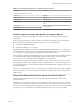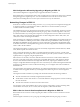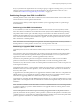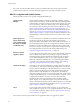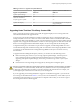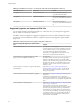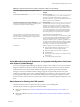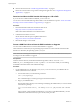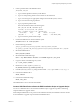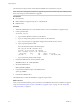Specifications
Table 6‑4. Supported Scenarios for Upgrade or Migration to ESXi 5.0.x (Continued)
Scenario for Upgrade, Migration, or Update to ESXi
5.0.x Support
4.x ESX host on a SAN or SSD Partially supported.
You can upgrade the host as you would a normal ESX 4.x
host, but no provisions will be made to optimize the
partitions on the disk. To optimize the partition scheme on
the host, perform a fresh installation.
4.x ESX host, missing Service Console .vmdk file,
interactive migration from CD or DVD, scripted migration,
or migration with vSphere Update Manager
Not supported.
The most likely reasons for a missing Service Console are
that the Service Console is corrupted or that the VMFS
volume is not available, which can occur if the VMFS was
installed on a SAN and the LUN is not accessible. In this
case, on the disk selection screen of the installer wizard, if
you select a disk that has an existing ESX 4.x installation,
the wizard prompts you to perform a clean installation.
4.x ESX or ESXi host, asynchronously released driver or
other third-party customizations, interactive migration
from CD or DVD, scripted migration, or migration with
vSphere Update Manager
Supported with ESXi Image Builder CLI.
If a host contains customizations, such as third-party VIBS
or drivers, upgrading with the standard VMware installer
ISO will result in the loss of those customizations, and
possibly an unstable system. Use ESXi Image Builder CLI
to create a customized ESXi installer ISO file that includes
the VIBs or drivers. See the information on Image Builder
in the vSphere Installation and Setup documentation.
5.0 ESXi host Methods supported for direct update to ESXi 5.0.x are:
n
vSphere Update Manager. Supported if you use a
patch baseline, and not an upgrade baseline.
n
Interactive update from CD, DVD, or USB drive.
n
Scripted update
n
Auto Deploy (if the 5.0 ESXi host was deployed using
Auto Deploy).
n
esxcli, using profile update option.
Using Manually Assigned IP Addresses for Upgrades and Migrations Performed
with vSphere Update Manager
If you are using vSphere Update Manager to upgrade or migrate a host to ESXi 5.0, you must use manually
assigned IP addresses for the hosts. Manually assigned IP addresses also referred to as static IP addresses.
DHCP IP addresses can cause problems during host upgrades or migrations performed with Update
Manager. If a host loses its DHCP IP address during an upgrade or migration because the lease period
configured on the DHCP server expires, Update Manager loses connectivity to the host. In this case, even if
the host upgrade or migration is successful, Update Manager reports the upgrade or migration as failed,
because it cannot connect to the host. To prevent this scenario, use manually assigned IP addresses for your
hosts.
Media Options for Booting the ESXi Installer
The ESXi installer must be accessible to the system on which you are installing ESXi.
The following boot media are supported for the ESXi installer:
n
Boot from a CD/DVD. See “Download and Burn the ESXi Installer ISO Image to a CD or DVD,” on
page 88.
n
Boot from a USB flash drive. See “Format a USB Flash Drive to Boot the ESXi Installation or Upgrade,”
on page 88.
Chapter 6 Upgrading and Migrating Your Hosts
VMware, Inc. 87