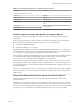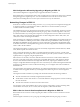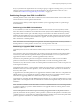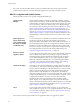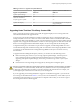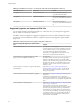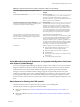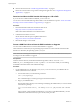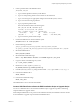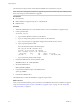Specifications
For systems in which the VMFS partition is placed on a different drive from the boot drive, the entire
contents of the boot drive is overwritten during the upgrade. Any extra data on the disk is erased.
ESXi 5.0.x Upgrade and Update Options
VMware provides several ways to upgrade and update ESX/ESXi hosts.
vSphere Update
Manager
vSphere Update Manager is software for upgrading, migrating, updating,
and patching clustered hosts, virtual machines, and guest operating systems.
Update Manager orchestrates host and virtual machine upgrades. If your site
uses vCenter Server, VMware recommends that you use Update Manager.
For instructions about conducting an orchestrated host upgrade, see “Using
vSphere Update Manager to Perform Orchestrated Host Upgrades,” on
page 99. For instructions about conducting an orchestrated virtual machine
upgrade, see “Perform an Orchestrated Upgrade of Virtual Machines with
vSphere Update Manager,” on page 151. For complete documentation about
Update Manager, see the Installing and Administering VMware vSphere Update
Manager.
Update, Upgrade or
migrate interactively
using an ESXi installer
ISO image on CD/DVD
or USB flash drive
You can run the ESXi 5.0.x installer from a CD/DVD or USB flash drive to do
an interactive upgrade or migration. This method is appropriate for
deployments with a small number of hosts. The installer works the same as
for a fresh installation, but if you select a target disk that already contains an
ESX/ESXi 4.x or ESXi 5.0 installation, the installer upgrades or updates the
host to 5.0.x, and gives you the option to migrate some existing host settings
and configuration files, and preserve the existing VMFS datastore. See
“Upgrade or Migrate Hosts Interactively,” on page 113.
Perform a scripted
upgrade or update
You can upgrade or migrate hosts from version 4.x ESXi and ESX and update
version 5.0 ESXi hosts to ESXi 5.0.x by invoking a script, for an efficient,
unattended upgrade. Scripted upgrades and updates provide an efficient
way to deploy multiple hosts. You can use a script to upgrade or update
ESXi from a CD, DVD or USB flash drive, or by PXE-booting the installer.
You can also call a script from an interactive installation. See “Installing,
Upgrading, or Migrating Hosts Using a Script,” on page 114.
vSphere Auto Deploy
Auto Deploy is a new feature in vSphere 5.0. Working with hosts managed
by vCenter Server, Auto Deploy loads the ESXi image directly into the host
memory, rather than installing it on the host hard disk. You cannot use Auto
Deploy to upgrade or migrate version 4.x ESX and ESXi hosts to ESXi 5.0,
because version 4.x ESX and ESXi hosts are deployed by the traditional
method of installing the software on the host hard disk. After a ESXi 5.0 host
is deployed with Auto Deploy, you can use Auto Deploy to upgrade, update,
or apply patches to the host. To do this, you reprovision the host by
rebooting it with a new image profile that contains the ESXi upgrade,
update, or patch, a host configuration profile, and, optionally, third-party
drivers or management agents provided by VMware partners. You can build
custom images by using ESXi Image Builder CLI. See “Using vSphere Auto
Deploy to Reprovision Hosts,” on page 128.
esxcli
You can apply patches to ESXi 5.0 hosts using the esxcli command-line
utility for ESXi. You cannot use esxcli to upgrade ESX/ESXi 4.x hosts to ESXi
5.0.x. This utility requires the vSphere CLI. See “Upgrading Hosts by Using
esxcli Commands,” on page 133.
The esxupdate and vihostupdate utilities are not supported for ESXi 5.0.x upgrades or updates.
vSphere Upgrade
84 VMware, Inc.