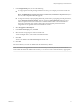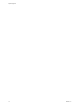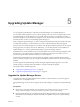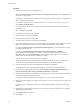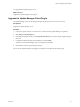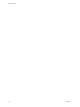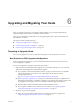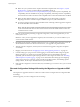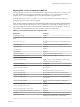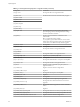Specifications
Procedure
1 Upgrade vCenter Server to a compatible version.
NOTE The vCenter Server installation wizard warns you that Update Manager is not compatible when
vCenter Server is upgraded.
If prompted, you must restart the machine that is running vCenter Server. Otherwise, you might not be
able to upgrade Update Manager.
2 In the software installer directory, double-click the autorun.exe file at C:\installer_location, and
select vSphere Update Manager.
If you cannot launch the autorun.exe file, browse to locate the UpdateManager folder and run VMware-
UpdateManager.exe.
3 Select a language and click OK.
4 In the upgrade warning message, click OK.
5 Review the Welcome page and click Next.
6 Read the patent agreement and click Next.
7 Accept the terms in the license agreement and click Next.
8 Review the support information, select whether to delete old upgrade files, select whether to download
updates from the default download sources immediately after installation, and click Next.
If you deselect Delete the old host upgrade files from the repository, you retain files that you cannot
use with Update Manager 5.0.
If you deselect Download updates from default sources immediately after installation,
Update Manager downloads updates once daily according to the default download schedule or
immediately after you click Download Now on the Download Settings page. You can modify the
default download schedule after the installation is complete.
9 Type the vCenter Server system credentials and click Next.
To keep the Update Manager registration with the original vCenter Server system valid, keep the
vCenter Server system IP address and enter the credentials from the original installation.
10 Type the database password for the Update Manager database and click Next.
The database password is required only if the DSN does not use Windows NT authentication.
11 On the Database Upgrade page, select Yes, I want to upgrade my Update Manager database and I
have taken a backup of the existing Update Manager database, and click Next.
12 (Optional) On the Database re-initialization warning page, select to keep your existing remote database
if it is already upgraded to the latest schema.
If you replace your existing database with an empty one, you lose all of your existing data.
13 Specify the Update Manager port settings, select whether you want to configure the proxy settings, and
click Next.
Configure the proxy settings if the computer on which Update Manager is installed has access to the
Internet.
14 (Optional) Provide information about the proxy server and port, specify whether the proxy should be
authenticated, and click Next.
15 Click Install to begin the upgrade.
16 Click Finish.
vSphere Upgrade
74 VMware, Inc.