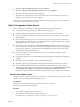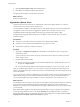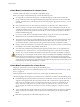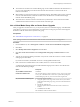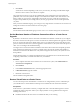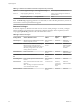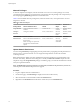Specifications
Network Privileges
In VMware vSphere 4.0 and higher, networks have their own set of access control privileges. As a result,
you might need to reconfigure your permissions to grant the new network privileges. This is required if you
have nonpropagating Read-only permission set on the datacenter.
Table 4-9 lists the default network privileges that, when selected for a role, can be paired with a user and
assigned to a network.
Table 4‑9. Network Privileges
Privilege Name Actions Granted to Users Affects
Pair with
Object
Effective on
Object
Assign Network Assign a network to a virtual
machine.
VCenter Servers virtual
machine
network, virtual
machine
Configure
Network
Configure a network. hosts, vCenter Servers network,
network
folder
networks, virtual
machines
Delete Network Remove a network. hosts, vCenter Servers datacenter datacenters
Move Network Move a network between folders in
the inventory.
NOTE Privileges are required on
both the source and destination
objects.
hosts, vCenter Servers network,
source and
destination
networks
Update Network Permissions
You must change Read-only nonpropagating network permissions to propagating network permissions in
order for users to access the networks. You can assign network permissions on networks or folders
containing networks.
Before performing the update procedure, determine the network organization for virtual machines, hosts,
and users. If necessary, define new networking roles or modify the Network Consumer sample role. This
sample role assigns the Assign Network privilege. In addition, group your networks in folders that coincide
with your organizational needs.
NOTE The Read-only propagating permission on a datacenter, in addition to all permissions you have set,
will be kept intact after the network permissions upgrade.
Procedure
1 Log in to vSphere Client as an administrator.
2 On the Home page, click Networking to display the networks in the inventory.
3 Select the network or network folder and click the Permissions tab.
4 Right-click in the Permissions tab and from the context menu, choose Add Permission.
vSphere Upgrade
70 VMware, Inc.