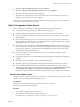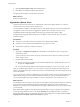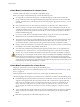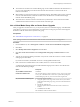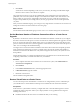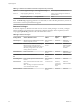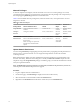Specifications
7 Click Finish.
vCenter Server restarts. Depending on the size of your inventory, the change to Linked Mode might
take from a few seconds to a few minutes to complete.
The vCenter Server instance is now part of a Linked Mode group. It might take several seconds for the
global data (such as user roles) that are changed on one machine to be visible on the other machines. The
delay is usually 15 seconds or less. It might take a few minutes for a new vCenter Server instance to be
recognized and published by the existing instances, because group members do not read the global data
very often.
After you form a Linked Mode group, you can log in to any single instance of vCenter Server and view and
manage the inventories of all the vCenter Servers in the group.
What to do next
For information about Linked Mode groups, see the vCenter Server and Host Management documentation.
Set the Maximum Number of Database Connections After a vCenter Server
Upgrade
By default, a vCenter Server creates a maximum of 50 simultaneous database connections. If you configure
this value to less than 50 in the previous version of vCenter Server and then perform the upgrade to vCenter
Server 5.0, the upgrade restores the default setting of 50. If you configure this value to more than 50 in the
previous version of vCenter Server, after the upgrade to vCenter Server 5.0, the system retains the previous
value. You can reconfigure the nondefault setting.
You might want to increase the number of database connections if the vCenter Server frequently performs
many operations and performance is critical. You might want to decrease this number if the database is
shared and connections to the database are costly. Do not change this value unless your system has one of
these problems.
Perform this task before you configure the authentication for your database. For more information about
configuring authentication, see the documentation for your database.
Procedure
1 From a vSphere Client host that is connected to a vCenter Server system, select Administration >
vCenter Server Configuration.
2 Click Database.
3 In the Current vCenter Server menu, select the appropriate server.
4 In Maximum number, type the number.
5 Restart the vCenter Server.
The new database setting takes effect.
Restore VirtualCenter or vCenter Server
You can restore the previous VirtualCenter or vCenter Server configurations if you have a full backup of
your VirtualCenter or vCenter database and the previous VirtualCenter and vCenter SSL certificates.
Prerequisites
Iin the event of a system failure or disaster, you might need some or all of the following items to restore
VirtualCenter and its components. Follow your company disaster recovery guidelines for storage and
handling of these items.
n
Installation media for the same version of VirtualCenter that you are restoring.
vSphere Upgrade
66 VMware, Inc.