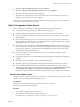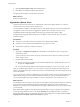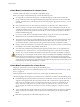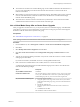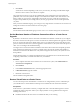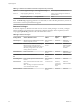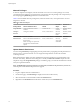Specifications
n
The vCenter Server instances in a Linked Mode group can be in different domains if the domains have a
two-way trust relationship. Each domain must trust the other domains on which vCenter Server
instances are installed.
n
When adding a vCenter Server instance to a Linked Mode group, the installer must be run by a domain
user who is an administrator on both the machine where vCenter Server is installed and the target
machine of the Linked Mode group.
n
All vCenter Server instances must have network time synchronization. The vCenter Server installer
validates that the machine clocks are not more than five minutes apart.
Join a Linked Mode Group After a vCenter Server Upgrade
After you upgrade to vCenter Server 5.0, you can join the system to a Linked Mode group. A Linked Mode
group allows you to log in to any single instance of vCenter Server in the group and view and manage the
inventories of all the vCenter Server systems in the group.
Prerequisites
See “Linked Mode Prerequisites for vCenter Server,” on page 64.
NOTE Joining a version 5.0 vCenter Server to older versions of vCenter Server is not supported.
Procedure
1 From the Start menu, select All Programs > VMware > vCenter Server Linked Mode Configuration.
2 Click Next.
3 Select Modify linked mode configuration and click Next.
4 Click Join vCenter Server instance to an existing linked mode group or another instance and click
Next.
5 Type the server name and LDAP port number of any remote vCenter Server that is or will be a member
of the group and click Next.
If you enter an IP address, the installer converts it to a fully qualified domain name.
6 If the vCenter Server installer detects a role conflict, select how to resolve the conflict.
A conflict results if the joining system and the Linked Mode group each contain a role with the same
name but with different privileges.
Option Description
Yes, let VMware vCenter Server
resolve the conflicts for me
Click Next.
The role on the joining system is renamed to vcenter_namerole_name where
vcenter_name is the name of the vCenter Server system that is joining the
Linked Mode group and role_name is the name of the original role.
No, I'll resolve the conflicts myself
To resolve the conflicts manually:
a Using the vSphere Client, log in to the vCenter Server system that is
joining the Linked Mode group using an account with Administrator
privileges.
b Rename the conflicting role.
c Close the vSphere Client session and return to the vCenter Server
installer.
d Click Back, and click Next.
The installation continues without conflicts.
Chapter 4 Upgrading to vCenter Server 5.0
VMware, Inc. 65