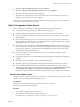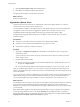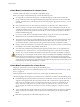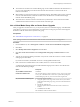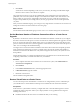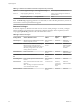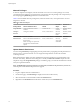Specifications
If you cannot connect to the vCenter Server system, you might need to start the VMware VirtualCenter
Server service manually. To start the service, in the Settings menu, select Control Panel > Administrative
Tools > Services > VMware VirtualCenter Server. The machine might require several minutes to start the
service.
Using a License Server to Manage Version 3.5 ESX or ESXi Hosts
vCenter Server 5.0 requires a license server to manage ESX/ESXi version 3.5 hosts.
vCenter Server 5.0 does not require a license server to manage ESX or ESXi version 4.x hosts.
If you have a license server installed, you can configure your newly installed or upgraded vCenter Server to
use the license server. If you do not have a license server installed, you can download the VMware License
Server from the VMware Web site at
http://downloads.vmware.com/d/details/esx_35_licenseserver_dt/dGViZGVoKmJkZXBo. After you have
installed the license server, configure vCenter Server to use it.
See the information about configuring vCenter Server to use a license server in the vCenter Server and Host
Management documentation.
You can also upgrade legacy hosts to manage them through vCenter Server without a license server.
License Server Upgrade Scenarios
If you upgrade to vCenter Server 5.0 and you want the vCenter Server system to manage version 3.5 ESX or
ESXi hosts, verify that the license server is running and that vCenter Server 5.0 is configured to access the
license server.
To configure vCenter Server to access a license server, see the vCenter Server and Host Management
documentation.
Table 4‑6. License Server Upgrade Scenarios
Upgrade Scenario Action Required
Upgrade from VirtualCenter 2.x to vCenter Server 5.0. License server is on the same
machine.
None
Upgrade from VirtualCenter 2.x to vCenter Server 5.0. License server is on a different
machine.
None
Uninstall VirtualCenter 2.x. Preserve the license server. Perform a clean installation of
vCenter Server 5.0 with a rebuilt, clean database.
Configure vCenter Server to
access the existing license
server.
Uninstall VirtualCenter 2.x and the license server. Perform a clean installation of
vCenter Server 5.0 with a rebuilt, clean database.
Install a new license server, and
configure vCenter Server to
access the new license server.
Clean installation of vCenter Server 5.0 with a rebuilt, clean database. License server is
on a different machine.
Configure vCenter Server to
access the existing license
server.
Upgrade to vCenter Server 5.0 using a different machine. The VirtualCenter 2.x system
is the source machine. The vCenter Server 5.0 system is the destination machine.
See “Upgrade to vCenter Server on a Different Machine and Upgrade the Database,”
on page 43.
Configure vCenter Server to
access the existing license
server.
Chapter 4 Upgrading to vCenter Server 5.0
VMware, Inc. 63