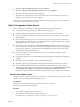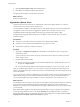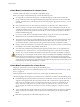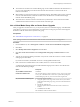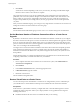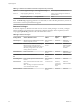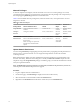Specifications
3 Click Download vSphere Client under Getting Started.
4 Click Save to download the vSphere Client installer.
The vSphere Client installer is downloaded to the system.
What to do next
Install the vSphere Client.
Upgrade the vSphere Client
Virtual machine users and vCenter Server administrators must use the vSphere Client 5.0 to connect to
vCenter Server 5.0 or to connect directly to ESX 5 hosts.
You can install the VI Client 2.5, the vSphere Client 4.x, and vSphere Client 5.0 on the same machine. After
you upgrade vCenter Server, be sure to upgrade the vSphere Client to the same version to avoid
compatibility problems that might interfere with the proper operation of the vSphere Client.
The vSphere Client upgrade operation requires no downtime. You do not need to power off virtual
machines or clients.
Prerequisites
n
Verify that you have the vCenter Server installer or the vSphere Client installer.
n
Verify that you are a member of the Administrators group on the system.
n
Verify that the system has an Internet connection.
Procedure
1 (Optional) Use Add/Remove Programs from the Windows Control Panel to remove any previous
vCenter Server client.
You do not need to remove earlier versions of vCenter Server clients. These are useful if you need to
connect to legacy hosts.
2 Run the vSphere Client installer.
n
Start the vCenter Server installer. In the software installer directory, double-click the autorun.exe
file and select vSphere Client.
n
If you downloaded the vSphere Client, double-click the VMware-viclient-build number.exe file.
After you install the vSphere Client 5.0, you can connect to vCenter Server using the domain name or IP
address of the Windows machine on which vCenter Server is installed and the user name and password of a
user on that machine.
If you do not have the VI Client 2.5 installed and you use vSphere Client to connect to VirtualCenter 2.5, the
vSphere Client prompts you to download and install the VI Client 2.5. After you install the VI Client 2.5,
you can use the vSphere Client log-in interface to connect to VirtualCenter 2.5 or vCenter Server 5.0.
What to do next
Use the vSphere Client to connect to the vCenter Server IP address with your Windows login user name and
password. Use the login credentials appropriate to the Windows machine on which vCenter Server is
installed. The vCenter Server user name and password might be different than the user name and password
you use for ESXi.
If the vSphere Client displays security alerts and exceptions when you log in or perform some operations,
such as opening performance charts or viewing the Summary tab, this might mean that your Internet
Explorer (IE) security settings are set to High. If your IE security settings are set to High, enable the Allow
scripting of Internet Explorer web browser control setting in IE.
vSphere Upgrade
62 VMware, Inc.