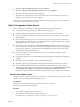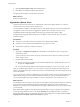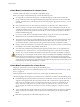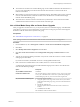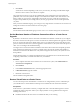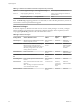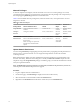Specifications
2 Right-click VMware VirtualCenter Server and select Manual.
3 Right-click VMware vCenter Management Webservices and select Manual.
4 Reboot the vCenter Server machine before upgrading.
This releases any locked files that are used by the Tomcat process, and enables the vCenter Server
installer to stop the Tomcat service for the upgrade.
Alternatively, you can restart the vCenter Server machine and restart the upgrade process, but select the
option not to overwrite the vCenter Server data.
After You Upgrade vCenter Server
After you upgrade to vCenter Server, consider the postupgrade options and requirements.
n
To view the database upgrade log, open %TEMP%\VCDatabaseUpgrade.log.
n
Install the vSphere Client and make sure that you can access the vCenter Server instance.
n
Upgrade any additional modules that are linked to this instance of vCenter Server, such as vSphere
Update Manager.
n
On the VMware Web site, log in to your account page to access the license portal. From the license
portal, upgrade your VirtualCenter 2.x or vCenter Server license. Using the vSphere Client, assign the
upgraded license key to the vCenter Server 5.0 host.
n
In the vSphere Client, select Home > vCenter Server Settings > Licensing to verify that the vCenter
Server is connected to a license server. A license server is required if this vCenter Server is managing
version 3.5 ESX or ESXi hosts. For information about installing the VMware License Server, see the
documentation for VMware Infrastructure 3.
n
For Oracle databases, copy the Oracle JDBC Driver (ojdbc14.jar) driver to the[VMware vCenter
Server]\tomcat\lib folder.
n
For SQL Server databases, if you enabled bulk logging for the upgrade, disable it after the upgrade is
complete.
n
Optionally, join the vCenter Server system to a Linked Mode group.
n
Optionally, upgrade or migrate the ESXi or ESX hosts in the vCenter Server inventory to ESXi 5.0.
n
If it is not enabled, enable SSL certification checking for all vSphere HA clusters. SSL certification
checking is required to configure HA on the hosts. In vCenter Server, select Administration > vCenter
Server Settings > SSL Settings > vCenter requires verified host SSL certificates. Follow the
instructions to verify each host SSL certificate and click OK. If necessary, reconfigure HA on the hosts.
Download the vSphere Client
The vSphere Client is a Windows program that you can use to configure the host and to operate its virtual
machines. You can download vSphere Client from any host.
Prerequisites
Verify that you have the URL of the host, which is the IP address or host name.
The system must have an Internet connection.
Procedure
1 From a Windows machine, open a Web browser.
2 Enter the URL or IP address for the vCenter Server or host.
For example, http://exampleserver.example.com or http://xxx.xxx.xxx.xxx.
Chapter 4 Upgrading to vCenter Server 5.0
VMware, Inc. 61