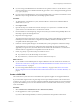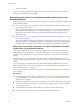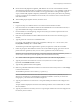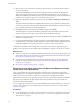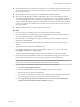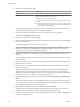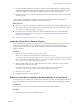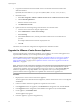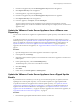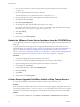Specifications
2 On your chosen web server, create a repository directory under the document root: for example,
vc_update_repo.
3 Extract the zipped bundle into the repository directory.
The extracted files are in two subdirectories: manifest and package-pool.
4 Open the management vCenter Virtual Appliance web interface on port 5480.
5 In the Update tab, click Settings.
6 Select Use Specified Repository.
7 For the Repository URL, enter the URL of the repository you created.
For example, if the repository directory is vc_update_repo, the URL should be similar to the following
URL: http://web_server_name.your_company.com/vc_update_repo
8 Click Save Settings.
9 Click Status.
10 Under Actions, click Install Updates.
Update the VMware vCenter Server Appliance from the CD-ROM Drive
You can update the vCenter Server Appliance from an ISO file that the appliance reads from the virtual CD-
ROM drive.
To update the vCenter Server Appliance from a zipped update bundle that you download to your own
internal repository, see “Update the VMware vCenter Server Appliance from a Zipped Update Bundle,” on
page 59. To update the vCenter Server Appliance from a VMware public repository, see “Update the
VMware vCenter Server Appliance from a VMware.com Repository,” on page 59. For major upgrades to the
vCenter Server Appliance, see “Upgrade the VMware vCenter Server Appliance,” on page 58.
Procedure
1 Download the update ISO file from the VMware.com Web site.
2 Connect the vCenter Server Appliance CD-ROM drive to the ISO file you downloaded.
3 Open the management vCenter Virtual Appliance web interface on port 5480.
4 In the Update tab, click Settings.
5 Under Update Repository, select Use CD-ROM Updates.
6 Click Save Settings.
7 Click Status.
8 Under Actions, click Install Updates.
vCenter Server Upgrade Fails When Unable to Stop Tomcat Service
A vCenter Server upgrade can fail when the installer is unable to stop the Tomcat service.
Problem
If the vCenter Server installer cannot stop the Tomcat service during an upgrade, the upgrade fails with an
error message similar to Unable to delete VC Tomcat service. This problem can occur even if you stop the
Tomcat service manually before the upgrade, if some files that are used by the Tomcat process are locked.
Solution
1 From the Windows Start menu, select Settings > Control Panel > Administrative Tools > Services.
vSphere Upgrade
60 VMware, Inc.