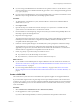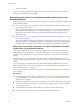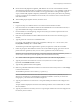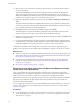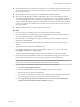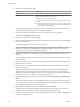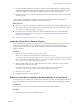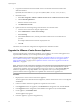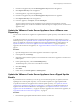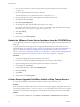Specifications
7 Paste the local appliance key into the Remote appliance key field of the old appliance.
8 Click Import remote key in the old appliance.
9 In the old appliance, copy the local appliance key.
10 Paste the local appliance key into the Remote appliance key field of the new appliance.
11 Click Import remote key in the new appliance.
12 In the new appliance, click Import, and click Start import.
The new appliance shuts down the old appliance and assumes the network identity of the old
appliance. This process can take several minutes. When the import is complete, the new vCenter Server
Appliance starts.
Update the VMware vCenter Server Appliance from a VMware.com
Repository
You can set the vCenter Server Appliance to update itself from a public repository on the VMware.com Web
site.
To update the vCenter Server Appliance from a zipped update bundle that you download to your own
internal repository, see “Update the VMware vCenter Server Appliance from a Zipped Update Bundle,” on
page 59. To update the vCenter Server Appliance from the virtual CD-ROM drive of the appliance, see
“Update the VMware vCenter Server Appliance from the CD-ROM Drive,” on page 60. For major
upgrades to the vCenter Server Appliance, see “Upgrade the VMware vCenter Server Appliance,” on
page 58.
Procedure
1 Open the management vCenter Virtual Appliance web interface on port 5480.
2 In the Update tab, click Settings.
3 (Optional) Under Automatic Updates, set and schedule the vCenter Server Appliance to check for and
install updates.
4 Under Update Repository, select Use Default Repository.
The default repository is set to the correct VMware.com URL.
5 Click Save Settings.
6 Click Status.
7 Under Actions, click Check Updates or Install Updates.
Update the VMware vCenter Server Appliance from a Zipped Update
Bundle
If your Internet access is restricted, you can set up your own internal repository for updates, instead of
updating from a VMware public repository. You can download updates as a zipped update bundle.
To update the vCenter Server Appliance from a VMware public repository, see “Update the VMware
vCenter Server Appliance from a VMware.com Repository,” on page 59. To update the vCenter Server
Appliance from the virtual CD-ROM drive of the appliance, see “Update the VMware vCenter Server
Appliance from the CD-ROM Drive,” on page 60. For major upgrades to the vCenter Server Appliance, see
“Upgrade the VMware vCenter Server Appliance,” on page 58.
Procedure
1 Download the zipped updated bundle from the VMware.com Web site.
Chapter 4 Upgrading to vCenter Server 5.0
VMware, Inc. 59