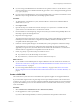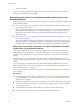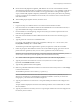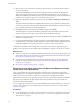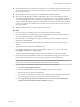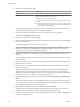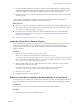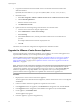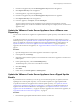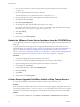Specifications
2 Copy the license files from the license folder on the source machine to the license folder on the
destination machine.
By default, the license folder is C:\Program Files\VMware\VMware License Server\Licenses\.
3 Reload the licenses.
a Select Start > Programs > VMware > VMware License Server > VMware License Server Tools.
b Click the Start/Stop/Reread tab.
c Select the VMware License Server.
d Click ReRead License File.
4 Update vCenter Server licensing settings with the license server machine name.
a Connect to the vCenter Server using the vSphere Client.
b Select Administration > vCenter Server Settings.
c Select Licensing.
d In the License Server text box, enter the port number and license server machine name as
port@host.
For example: 27000@licenseservername.companyname.com
e Click OK.
The license server and license configuration are migrated to the destination machine.
Upgrade the VMware vCenter Server Appliance
For major upgrades to the vCenter Server Appliance, you can deploy a new version of the appliance and
import the network identity of your existing vCenter Server Appliance.
For minor updates to the vCenter Server Appliance, see “Update the VMware vCenter Server Appliance
from a VMware.com Repository,” on page 59, “Update the VMware vCenter Server Appliance from a
Zipped Update Bundle,” on page 59, and “Update the VMware vCenter Server Appliance from the CD-
ROM Drive,” on page 60.
NOTE Version 5.0.1 of the vCenter Server Appliance uses PostgreSQL for the embedded database instead of
IBM DB2, which was used in vCenter Server Appliance 5.0. If you use the embedded database with the
vCenter Server Appliance, when you upgrade from version 5.0 to version 5.0.1, the embedded IBM DB2
database is migrated to a PostgreSQL database. The configuration state of your existing database is
preserved and the schema is upgraded to be compatible with vCenter Server Appliance 5.0.1.
Procedure
1 Deploy the new version of the vCenter Server Appliance.
The new appliance has a default network configuration, and the vCenter Server service is unconfigured
and disabled.
2 Connect to both the old and new appliances in separate browser windows.
3 In the Upgrade tab of the new appliance, select destination for the appliance role, and click Set role.
4 In the Upgrade tab of the old appliance, select source for the appliance role, and click Set role.
5 In each appliance, click Establish Trust.
The local appliance key appears.
6 In the new appliance, copy the local appliance key.
vSphere Upgrade
58 VMware, Inc.