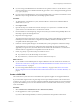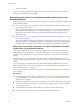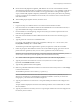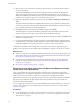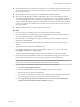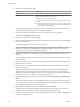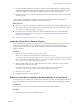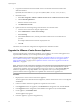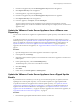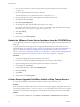Specifications
8 Select how to upgrade vCenter Agent.
Option Description
Automatic
vCenter Agent is upgraded on all hosts in the vCenter Server inventory.
Manual
All hosts are disconnected from vCenter Server. To upgrade vCenter
Agent, reconnect the host to vCenter Server.
Select Manual if one of the following applies:
n
You need to control the timing of vCenter Agent upgrades on specific
hosts.
n
The number of hosts in the vCenter Server inventory is large, and you
anticipate that upgrading vCenter Agent on all hosts would negatively
affect vCenter Server performance.
vCenter Agent is installed on each host in the inventory to enable vCenter Server to manage the host.
vCenter Agent must be upgraded when vCenter Server is upgraded.
9 Type the password for the vCenter Service user account, if the user account is specified.
By default, Use SYSTEM Account is selected.
10 Type the fully qualified domain name (FQDN).
11 Either accept the default destination folders for vCenter Server and Inventory Service or click Change
to select another location.
The installation path cannot have commas (,) or periods (.).
NOTE To install the vCenter Server on a drive other than C:, verify that the C:\WINDOWS\Installer
directory has enough space to install the Microsoft Windows Installer .msi file. If you do not have
enough space, your vCenter Server installation might fail.
12 Type the port numbers for vCenter Server or accept the default port numbers in the Configure Ports
window.
The port numbers displayed are those that were backed up from the source VirtualCenter or vCenter
Server installation.
13 Type the port numbers for Inventory Service or accept the port numbers shown in the Configure Ports
for Inventory Service window.
14 Select the size of your vCenter Server inventory to allocate memory for several Java services that are
used by vCenter Server.
This setting determines the maximum JVM heap settings for VMware VirtualCenter Management
Webservices (Tomcat), Inventory Service, and Profile-Driven Storage Service. You can adjust this
setting after installation if the number of hosts in your environment changes. See the recommendations
in the vCenter Server Hardware Requirements topic in System Requirements.
15 (Optional) In the Ready to Install the Program window, select Select to bump up the ephemeral port
value.
This option increases the number of available ephemeral ports. If your vCenter Server manages hosts
on which you will power on more than 2000 virtual machines simultaneously, this option prevents the
pool of available ephemeral ports from being exhausted.
16 Click Install, and when the vCenter Server installation finishes, click Finish.
The data migration tool restores the backed up configuration data. The installer wizard opens and
installs the vCenter Inventory Service and VMware vSphere Profile-Driven Storage.
17 After the vCenter Inventory Service and vSphere Profile-Driven Storage are installed, click Finish in the
Installation Completed window.
vSphere Upgrade
56 VMware, Inc.