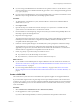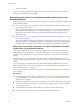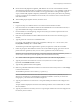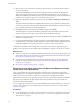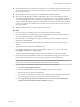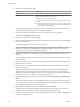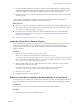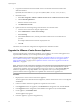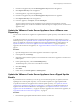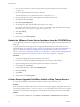Specifications
n
Ensure that the destination vCenter Server machine has access to all other systems that it must connect
to, such as the domain server, Windows Active Directory server with vCenter user accounts, database
server, and license server.
n
Ensure that Microsoft .NET Framework 3.5 is installed on the destination machine.
n
Ensure that the VIM_SQLEXP or SQLEXP_VIM databases do not exist on the destination machine.
These databases might be left after you uninstall vCenter Server 4.0, 4.1, or 5.0. Installing vCenter Server
on a machine that has either of those databases is not supported. Before running the data migration
scripts, uninstall VIM_SQLEXP or SQLEXP_VIM databases, and any file system directories pertaining
to previous vCenter Server installations. For best results, use a machine on which vCenter Server has
never been installed.
n
Restart the database before you start the database restore process.
Procedure
1 Copy the datamigration folder from the source machine to the destination machine.
2 Insert the vCenter Server installation media into the DVD-ROM drive on the destination machine, or
copy the installation ISO image to the destination machine.
3 From the Windows command prompt, change to the datamigration folder copied from the source
machine and type install.bat.
4 If the name of the destination machine is different from the name of the source machine, type y to
continue.
5 Type the path to the vCenter Server installation media.
For example, if the installation media is in D:\Temp\VMware-VIMSetup-en-5.0-build number, enter
D:\Temp\VMware-VIMSetup-en-5.0-build number.
The install script verifies that migration data is present, and opens the vCenter Server installer.
6 Follow the prompts in the installation wizard to choose the installer language, agree to the end user
patent and license agreements, enter your user name, organization name, and license key.
IMPORTANT If you do not enter a license key, your license will expire. After the installation, you can
connect to the vCenter Server with the vSphere Client and reenter the license key.
7 If you are using a remote database, enter the information for the remote database.
a Click Use an existing supported database.
b Select the 64-bit DSN that was used for the database on the 32-bit source machine.
c Enter the user name and password for the DSN.
If you specify a remote SQL Server database that uses Windows NT authentication, the database
user and the logged-in user on the vCenter Server machine must be the same.
d Select Upgrade existing vCenter Server database and select the I have taken a backup of the
existing vCenter Server database and SSL certificates check box.
Chapter 4 Upgrading to vCenter Server 5.0
VMware, Inc. 55