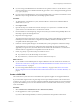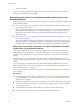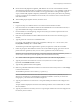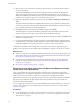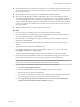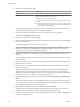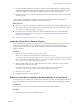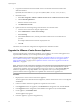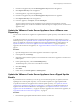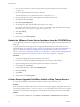Specifications
13 Select the size of your vCenter Server inventory to allocate memory for several Java services that are
used by vCenter Server.
This setting determines the maximum JVM heap settings for VMware VirtualCenter Management
Webservices (Tomcat), Inventory Service, and Profile-Driven Storage Service. You can adjust this
setting after installation if the number of hosts in your environment changes. See the recommendations
in the vCenter Server Hardware Requirements topic in System Requirements.
14 (Optional) In the Ready to Install the Program window, select Select to bump up the ephemeral port
value.
This option increases the number of available ephemeral ports. If your vCenter Server manages hosts
on which you will power on more than 2000 virtual machines simultaneously, this option prevents the
pool of available ephemeral ports from being exhausted.
15 Click Install, and when the vCenter Server installation finishes, click Finish.
The data migration tool restores the backed up configuration data. The installer wizard opens and
installs the vCenter Inventory Service and VMware vSphere Profile-Driven Storage.
16 After the vCenter Inventory Service and vSphere Profile-Driven Storage are installed, click Finish in the
Installation Completed window.
17 If you used the data migration tool to back up VMware vCenter Update Manager configuration data,
complete the steps in the Update Manager installation wizard to install vCenter Update Manager and
restore the configuration. See Installing and Administering VMware vSphere Update Manager.
vCenter Server is installed, and the settings that you backed up are restored. The SQL Server Express
database is also restored on the new machine. After the installation is complete, vCenter Server is started.
What to do next
n
If the new vCenter Server machine has a different name than the source machine, update plug-ins and
other solutions that access the vCenter Server system with the name of the new machine. See “Update
the vCenter Server Name for Plug-Ins,” on page 57.
n
If a license server was installed on the source machine, install the license server on the destination
machine and migrate the licenses. See “Migrate a License Server Installed on the Same Machine as
vCenter Server,” on page 57.
n
See “After You Upgrade vCenter Server,” on page 61.
Restore the vCenter Server Configuration and Nonbundled Database and Install
vCenter Server on the New Machine
After you use the data migration tool to back up the configuration of a vCenter Server system with a
nonbundled database, you complete the migration to a new machine by using the data migration tool to
install vCenter Server and restore the vCenter Server configuration on the destination machine.
Perform this procedure if you are migrating a vCenter Server that uses a database other than the bundled
SQL Server Express database. The data migration tool restores the database to the new machine and
launches the vCenter Server installer.
If you are migrating a vCenter Server that uses the bundled SQL Server Express database, see “Restore the
vCenter Server Configuration and the Bundled Database and Install vCenter Server on the Destination
Machine,” on page 52.
Prerequisites
n
Use the data migration tool to back up the VirtualCenter or vCenter Server configuration on machine
you are migrating from. See “Back Up VirtualCenter or vCenter Server Configuration with the Data
Migration Tool,” on page 50
vSphere Upgrade
54 VMware, Inc.