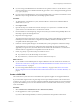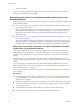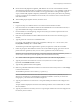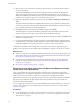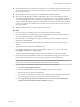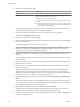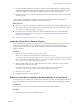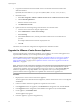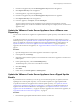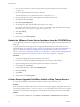Specifications
n
If you are using a bundled database for VirtualCenter 2.5 Update 6 or later or vCenter Server 4.x, make
sure that named pipes are not disabled and that the pipe name is correct. Change the default pipe name
to \\.\pipe\sql\query.
n
If you are using a bundled database, do not change the DSN name. Use "VMware VirtualCenter' for the
DSN name. If you change the DSN name, the backup operation will fail.
Procedure
1 As Administrator on the Windows system, insert the VMware vCenter Server Installation DVD or
double-click autorun.exe.
2 Click Explore media.
3 Open the datamigration folder and extract the datamigration.zip archive to a writeable local file
system on the source VirtualCenter or vCenter Server machine.
4 From the Windows command prompt, change to the datamigration folder and type backup.bat to run
the backup script of the data migration tool.
5 Respond to the script prompts.
The script checks the vCenter Server version, database type, vCenter Update Manager configuration (if
installed), and vCenter Orchestrator configuration (if installed) to determine whether they are
compatible with the data migration tool.
6 If VMware vCenter Update Manager is not installed, enter y when prompted to continue the backup.
The VirtualCenter or vCenter Server configuration data and the SQL Server Express database (if
applicable) are copied to the \data folder in the extracted folder. The VirtualCenter or vCenter Server
database instance is upgraded to be compatible with vCenter Server 5.0.
7 Check \logs\backup.log in the datamigration folder for errors.
n
If you find no errors, the data backup was successful.
n
If you find errors, correct the source of the error and rerun backup.bat.
What to do next
n
If your database is the bundled SQL Server Express database local to the vCenter Server machine, see
“Restore the vCenter Server Configuration and the Bundled Database and Install vCenter Server on the
Destination Machine,” on page 52.
n
If you are using another database, see “Create a 64-Bit DSN,” on page 51 and “Restore the vCenter
Server Configuration and Nonbundled Database and Install vCenter Server on the New Machine,” on
page 54.
Create a 64-Bit DSN
The vCenter Server system must have a 64-bit DSN. This requirement applies to all supported databases.
If you use the data migration tool to migrate a SQL Server Express database located on the vCenter Server
system to a new system, you do not need to create the 64-bit DSN. The data migration tool creates the DSN
as part of the installation process. For other databases that are not bundled with vCenter Server, you must
create a 64-bit DSN.
Procedure
1 Select Control Panel > Administrative Tools > Data Sources (ODBC).
2 Use the application to create a system DSN.
If you have a Microsoft SQL database, create the system DSN for the SQL Native Client driver.
Chapter 4 Upgrading to vCenter Server 5.0
VMware, Inc. 51