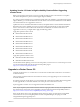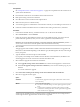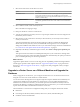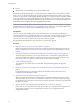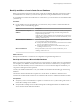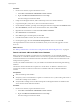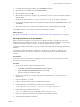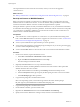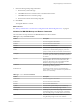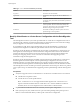Specifications
2 In the SQL Server Management Studio, open the Databases directory.
3 Right-click the source database and select Tasks > Detach.
4 Select the database and click OK.
5 When the detach operation is complete, copy the data files (.mdf and .ldf) to the destination machine's
database folder.
By default, the database folder is C:\Program Files\Microsoft SQL Server\MSSQL.1\MSSQL\Data.
6 In SQL Server Management Studio on the destination machine, right-click the Databases directory and
select Attach.
7 Select the .mdf file that you copied to the destination machine's database folder and click OK.
The database from the source machine is attached to the destination machine.
What to do next
See “Back Up VirtualCenter or vCenter Server Configuration with the Data Migration Tool,” on page 50.
Back Up and Restore an Oracle Database
Before you perform an upgrade to vCenter Server on a different machine, you might want to move the
database to the new vCenter Server machine. To move the database, back up the database on the existing
machine and restore the database on the new machine. Moving the database is optional.
Consult your database administrator or see your database documentation about backing up and restoring
databases.
The machine with the VirtualCenter 2.5 Update 6 or vCenter Server 4.0 database is called the source
machine. The machine on which the vCenter Server 5.0 database will reside is called the destination
machine.
Prerequisites
Verify that you have a VirtualCenter 2.5 Update 6 or vCenter Server 4.0 system running with a local or
remote Oracle 10g or Oracle 11g database.
Procedure
1 On the source machine, stop the VirtualCenter service.
a Select Start > Control Panel > Administrative Tools > Services.
b Right-click VMware VirtualCenter Server and select Stop.
The Status changes from Started to blank.
2 On the source machine, log in to Oracle SQL*Plus as the VirtualCenter 2.5 or vCenter Server 4.0
database user.
3 Export the database as a .dmp file.
4 Copy the .dmp file onto the C:\ drive of the destination machine.
5 In Oracle SQL*Plus, run the following command to create the tablespace.
create tablespace vctest datafile 'c:\vctest.dbf' size 100m autoextend on;
6 Run the following command to create a user.
create user VCUSER identified by CENSORED default tablespace vctest;
7 Import the .dmp file into the Oracle 64-bit database on the destination machine.
8 Verify that all the table data is imported.
Chapter 4 Upgrading to vCenter Server 5.0
VMware, Inc. 47