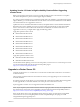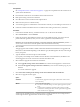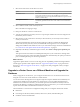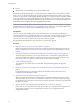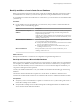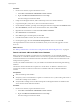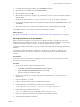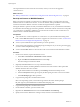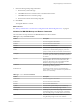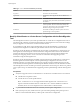Specifications
Procedure
1 On the source machine, stop the VirtualCenter service.
a Select Start > Control Panel > Administrative Tools > Services.
b Right-click VMware VirtualCenter Server and select Stop.
The Status changes from Started to blank.
2 In SQL Server Management Studio, make a full back up of the source machine database.
3 Copy the backup file (.bak) to the C:\ drive on the destination machine.
4 On the destination machine, open SQL Server Management Studio and right-click the Databases folder.
5 Select New Database, enter the source machine database name, and click OK.
6 Right-click the new database icon and select Task > Restore > Database.
7 Select From Device and click Browse.
8 Click Add, navigate to the backup file, and click OK.
9 In the Restore Database window, select the .bak file check box.
10 On the Options page, select the Overwrite the existing database check box and click OK.
The original database is restored onto the new database, which you can use for the upgrade to vCenter
Server 5.0.
What to do next
See “Back Up VirtualCenter or vCenter Server Configuration with the Data Migration Tool,” on page 50.
Detach and Attach a Microsoft SQL Server Database
Before you perform an upgrade to vCenter Server on a 64-bit machine, you can optionally detach the
VirtualCenter or vCenter Server database on the source machine, copy the files to the destination machine,
and attach the database on the destination machine. This detach-and-attach action is an alternative to the
backup and restore operation.
Consult your database administrator or see your database documentation about detaching and attaching
databases.
The machine with the VirtualCenter 2.5 Update 6 or vCenter Server 4.x database is called the source
machine. The machine on which the vCenter Server 5.0 database will reside is called the destination
machine.
Prerequisites
n
Make a full backup of the database.
n
Verify that you have a VirtualCenter 2.5 Update 6 or vCenter Server 4.x system running with a local or
remote Microsoft SQL Server database.
n
Verify that Microsoft SQL Server and Microsoft SQL Server Management Studio are installed on the
source machine and the destination machine.
Procedure
1 On the source machine, stop the VirtualCenter service.
a Select Start > Control Panel > Administrative Tools > Services.
b Right-click VMware VirtualCenter Server and select Stop.
The Status changes from Started to blank.
vSphere Upgrade
46 VMware, Inc.