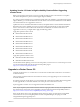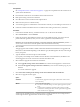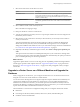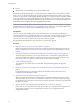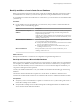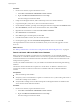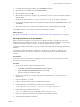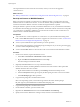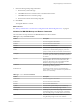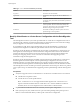Specifications
9 Select the account for the vCenter Service to run in.
Option Description
SYSTEM Account
Select the Use SYSTEM account checkbox, type the fully qualified domain
name of the vCenter Server host, and click Next. You cannot use the
SYSTEM account if you are using the bundled database or SQL Server with
Windows authentication.
User-specified account
Deselect the Use SYSTEM account checkbox, type the account password
and the fully qualified domain name of the vCenter Server host and click
Next.
10 Select a folder to install vCenter Inventory Service.
NOTE The folder size might grow large.
11 Enter port numbers to connect to vCenter Server.
12 Type the port numbers for Inventory Service or accept the port numbers shown in the Configure Ports
for Inventory Service window.
13 Select the size of your vCenter Server inventory to allocate memory for several Java services that are
used by vCenter Server.
This setting determines the maximum JVM heap settings for VMware VirtualCenter Management
Webservices (Tomcat), Inventory Service, and Profile-Driven Storage Service. You can adjust this
setting after installation if the number of hosts in your environment changes. See the recommendations
in “vCenter Server and vSphere Client Hardware Requirements,” on page 17.
14 (Optional) In the Ready to Install the Program window, select Select to bump up the ephemeral port
value.
This option increases the number of available ephemeral ports. If your vCenter Server manages hosts
on which you will power on more than 2000 virtual machines simultaneously, this option prevents the
pool of available ephemeral ports from being exhausted.
What to do next
Upgrade the vSphere Client to version 5.0. This step prevents compatibility problems that might interfere
with the proper operation of the vSphere Client. See “Upgrade the vSphere Client,” on page 62. Review
the topics in “After You Upgrade vCenter Server,” on page 61 for other postupgrade actions you might
want to take.
Upgrade to vCenter Server on a Different Machine and Upgrade the
Database
When you upgrade to vCenter Server, you can migrate vCenter Server to a new machine. One reason for
doing this is to move from a 32-bit machine to a 64-bit machine.
You can also use the data migration tool to migrate a SQL Server Express database that is installed by the
vCenter Server installer on the same machine as vCenter Server. If you use a different database that is
installed on the vCenter Server machine, you must back up and move the database manually to the new
machine. If the database is installed on a different machine from vCenter Server, you can leave the database
in place and create a DSN on the destination machine to connect to it.
The VirtualCenter or vCenter Server configuration settings that you can migrate with the tool include:
n
LDAP data.
n
Port settings for the HTTP, HTTPS, heartbeat, Web services, LDAP, and LDAP SSL ports.
n
Certificates stored in the SSL folder.
Chapter 4 Upgrading to vCenter Server 5.0
VMware, Inc. 43