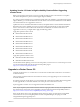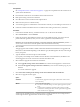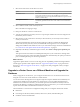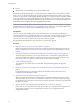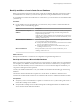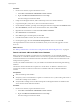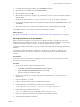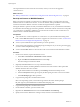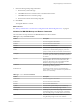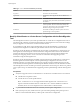Specifications
Prerequisites
n
See “Prerequisites for the vCenter Server Upgrade,” on page 30 for requirements for the vCenter Server
system and for the database.
n
Download the vCenter Server 5.0 installer from the VMware Web site.
n
Back up the existing vCenter Server database.
n
Close all instances of the VI Client and the vSphere Client.
n
Make sure that you have a valid license key.
n
You must be logged in as Administrator on the Windows machine you are installing vCenter Server on.
n
If VMware Guided Consolidation Services is installed on the existing vCenter Server, uninstall it.
Procedure
1 In the software installer directory, double-click the autorun.exe file to start the installer.
2 Select vCenter Server™ and click Install.
3 Follow the prompts in the installation wizard to choose the installer language, agree to the end user
patent and license agreements, enter your user name, organization name, and license key.
IMPORTANT If you do not enter a license key, your license will expire. After the installation, you can
connect to the vCenter Server with the vSphere Client and reenter the license key.
4 Select the DSN.
This page appears if the installer is unable to determine the DSN for the database to be upgraded. The
DSN must be a 64-bit DSN. Depending on the database type, the DSN might be selected, or there might
be only one option.
5 Type the database user name and password for the DSN.
If you specify a remote SQL Server database that uses Windows NT authentication, the database user
and the logged-in user on the vCenter Server machine must be the same.
6 Select whether to upgrade the vCenter Server database.
n
Select Upgrade existing vCenter Server database to continue with the upgrade to vCenter Server.
n
Select Do not upgrade existing vCenter Server database if you do not have a backup copy of your
database.
You cannot continue the upgrade.
7 Click I have taken a backup of the existing vCenter Server database and SSL certificates.
8 Select how to upgrade vCenter Agent.
Option Description
Automatic
To automatically upgrade vCenter Agent on all the hosts in the vCenter
Server inventory.
Manual
If one of the following applies:
n
You need to control the timing of vCenter Agent upgrades on specific
hosts.
n
vCenter Agent is installed on each host in the inventory to enable
vCenter Server to manage the host. vCenter Agent must be upgraded
when vCenter Server is upgraded.
vCenter Agent is installed on each host in the inventory to enable vCenter Server to manage the host.
vCenter Agent must be upgraded when vCenter Server is upgraded.
vSphere Upgrade
42 VMware, Inc.