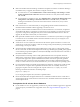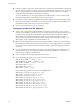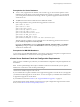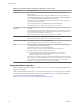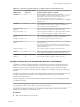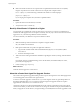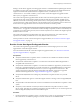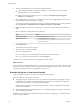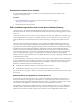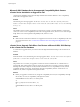Specifications
2 Take one of the following actions to start the Pre-Upgrade Checker.
n
In the installation package or on the DVD, navigate to \vpx\agentupgradecheck and run the
AgentUpgradeChecker.exe executable file.
n
Start the vCenter Server installer autorun.exe and select vCenter Host Agent Pre-Upgrade
Checker from the Utility list.
3 Select the DSN for the VirtualCenter or vCenter Server system you are upgrading from and select the
login credentials that are appropriate for that DSN.
If you are not sure which credential type to select, check which authentication type is configured for the
DSN (Control Panel > Administrative Tools > ODBC Data Sources > System DSN).
4 If the DSN requires a login for the credential type in use, enter a user name and password and click
Next.
5 Select an option for scanning all hosts or specific hosts.
Option Action
Scan all of the hosts
Select Standard Mode and click Next.
Specify hosts to scan
a Select Custom Mode and click Next.
b Select the hosts to scan and click Next. To select all hosts in a cluster,
double-click the cluster.
6 Click Run Precheck.
The tool takes 30-40 seconds for each host.
7 When the check is complete, click Next.
8 View the pre-upgrade reports.
n
To view the report for an individual host, click the link next to the host name.
n
To view a summary report for all hosts, click View Report.
You have a list of issues to resolve before you upgrade to vCenter Server 5.
What to do next
From the report, use the linked KB articles to research and resolve the issues for each host. After you resolve
the issues, rerun the vCenter Host Agent Pre-Upgrade Checker. Repeat this process until you resolve all the
reported issues, and proceed with your upgrade to vCenter Server 5.
Downtime During the vCenter Server Upgrade
When you upgrade vCenter Server, downtime is required for vCenter Server.
Expect downtime for vCenter Server as follows:
n
The upgrade requires vCenter Server to be out of production for 40-50 minutes, depending on the size
of the database. The database schema upgrade takes approximately 10-15 minutes of this time. This
estimate does not include host reconnection after the upgrade.
If Microsoft .NET Framework is not installed on the machine, a reboot is required before starting the
vCenter Server installation.
n
VMware Distributed Resource Scheduler does not work while the upgrade is in progress. VMware HA
does work during the upgrade.
Downtime is not required for the ESX/ESXi hosts that vCenter Server is managing, or for virtual machines
that are running on the hosts.
vSphere Upgrade
38 VMware, Inc.