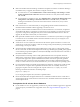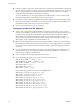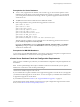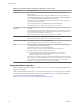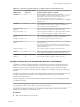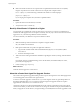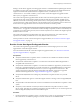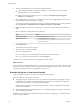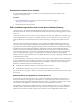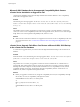Specifications
n
Make sure that the vCenter Server computer name is updated in the domain name service (DNS).
Ping the computer name to test this connection. For example, if the computer name is
host-1.company.com, run the following command in the Windows command prompt:
ping host-1.company.com
If you can ping the computer name, the name is updated in DNS.
Procedure
1 Update the data source information, as needed.
2 Verify the data source connectivity.
Back Up VirtualCenter 2.5 Update 6 or Higher
You must back up a VirtualCenter system to ensure that you can restore your previous configuration of
VirtualCenter if the upgrade does not complete successfully. The only way to recover from an unsuccessful
upgrade is to use your backed up database and SSL certificates.
You cannot roll back your database to the previous database schema.
Procedure
1 Make a full backup of the VirtualCenter 2.5 Update 6 or higher database.
See your database documentation.
2 Back up the VirtualCenter 2.5 Update 6 or higher SSL certificates.
a Copy the SSL certificate folder under %ALLUSERSPROFILE%\Application Data\VMware\VMware
VirtualCenter.
b Paste it at the backup location.
3 Take notes on the existing VirtualCenter installation regarding the selections, settings, and information
used.
For example, note any nondefault settings, such as the IP address, the database DSN, user name,
password, and assigned ports.
4 Create a backup copy of vpxd.cfg.
What to do next
Continue with the upgrade to vCenter Server.
About the vCenter Host Agent Pre-Upgrade Checker
The vCenter Host Agent Pre-Upgrade Checker produces a report showing known issues that might prevent
a successful upgrade of the vCenter Host Agent software.
To ensure a successful upgrade to vCenter Server 5, you must diagnose and fix any potential problems on
the managed ESX/ESXi hosts. You can run the vCenter Host Agent Pre-Upgrade Checker for in-place
upgrades from vCenter Server 4.x to vCenter Server 5.0.
vCenter Host Agent runs on all managed ESX/ESXi hosts. This software coordinates actions received from
vCenter Server. When you add a host to vCenter Server, the agent is installed on the physical ESX/ESXi host.
When you upgrade to vCenter Server 5, the agent residing on each ESX/ESXi host must be upgraded as well.
vSphere Upgrade
36 VMware, Inc.