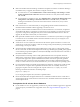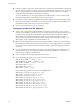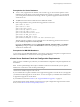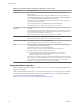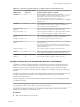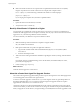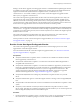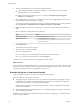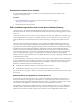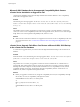Specifications
Table 4‑3. vCenter Server Upgrade, Migration, or Update Scenarios for Each Database Type
Database Type
Supported in vCenter
Server 5.0.x Supported Upgrade, Migration, or Update
IBM DB2 9.5 Yes You can upgrade to vCenter Server 5.0.x from vCenter
Server 4.0 Update 1, vCenter Server 4.0 Update 2, vCenter Server 4.1,
and update to vCenter Server 5.0.x from vCenter Server 5.0.
You cannot upgrade from vCenter Server 4.0 because
vCenter Server 4.0 Update 1 is the first release that supports IBM DB2
database servers.
IBM DB2 9.7 Yes You can upgrade to vCenter Server 5.0.x from vCenter
Server 4.0 Update 3, vCenter Server 4.1 Update 1, and update to
vCenter Server 5.0.x from vCenter Server 5.0.
Experimental MSDE
database
No After you upgrade to a database server that is supported by vCenter
Server, you can install or upgrade to vCenter Server 5.0.x.
MS SQL Server 2000 No After you upgrade to a database server that is supported by vCenter
Server, you can install, upgrade, or update to vCenter Server.
MS SQL Server 2005
Express
No After you upgrade to a database server that is supported by vCenter
Server, you can install, upgrade, or update to vCenter Server.
MS SQL Server 2005 Yes You can install, upgrade, or update to vCenter Server.
MS SQL Server 2008
Express
Yes. You can perform a fresh installation of vCenter Server 5.0 or update to
vCenter Server 5.0.x.
You cannot upgrade from vCenter Server versions earlier than 5.0
because vCenter Server 5.0 is the first release that supports Microsoft
SQL Server 2008 Express.
MS SQL Server 2008 Yes You can install, upgrade, or update to vCenter Server 5.0.x.
Oracle 9i No After you upgrade to a database server that is supported by vCenter
Server, you can install, upgrade, or update to vCenter Server 5.0.x.
Oracle 10g Yes You can install, upgrade, or update to vCenter Server 5.0.x.
Oracle 11g Yes You can install, upgrade, or update to vCenter Server 5.0.x.
Configure vCenter Server to Communicate with the Local Database
The machine on which you install or upgrade to vCenter Server must have a computer name that is 15
characters or fewer. If your database is located on the same machine on which vCenter Server will be
installed, and you have recently changed the name of this machine to comply with the name-length
requirement, make sure the vCenter Server DSN is configured to communicate with the new name of the
machine.
Changing the vCenter Server computer name impacts database communication if the database server is on
the same computer with vCenter Server. If you changed the machine name, you can verify that
communication remains intact.
The name change has no effect on communication with remote databases. You can skip this procedure if
your database is remote.
NOTE The name-length limitation applies to the vCenter Server system. The data source name (DSN) and
remote database systems can have names with more than 15 characters.
Check with your database administrator or the database vendor to make sure all components of the
database are working after you rename the server.
Prerequisites
n
Make sure the database server is running.
Chapter 4 Upgrading to vCenter Server 5.0
VMware, Inc. 35