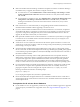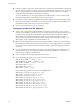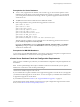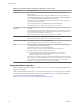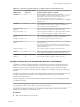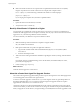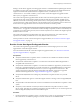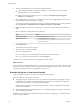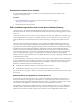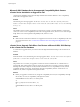Specifications
Table 4‑2. Configuration Notes for Databases Supported with vCenter Server
Database Type Configuration Notes
IBM DB2 If the database is not local to the vCenter Server system, install the IBM Data Server
Runtime Client.
Install the IBM DB2 native client according to the IBM instructions for your DB2 version.
Ensure that the DB2 binaries directory (typically C:\Program Files\IBM\SQLLIB\BIN) is
in the system path. DB2 might be installed at a different location.
You might need to restart the Microsoft Windows machine for the service to recognize the
change in the environment variable.
Ensure that the machine has a valid ODBC data source name (DSN) entry.
NOTE This database is not supported for the vCenter Server Appliance.
Microsoft SQL Server 2008
R2 Express
Bundled database that you can use for small deployments of up to 5 hosts and 50 virtual
machines.
You cannot install the bundled database during an upgrade to vCenter Server. To use the
bundled database, Microsoft SQL Server 2008 R2 Express must be already installed or you
must perform a clean installation of vCenter Server.
NOTE This database is not supported for the vCenter Server Appliance.
Microsoft SQL Server 2005 Ensure that the machine has a valid ODBC DSN entry.
NOTE This database is not supported for the vCenter Server Appliance.
Microsoft SQL Server 2008 Ensure that the machine has a valid ODBC DSN entry.
NOTE This database is not supported for the vCenter Server Appliance.
Oracle For Oracle 10g R2, if necessary, first apply patch 10.2.0.4 (or later) to the client and server.
You can then apply patch 5699495 to the client.
Ensure that the machine has a valid ODBC DSN entry.
After you complete the vCenter Server installation, take the following steps:
n
Apply the latest patch to the Oracle client and server.
n
Copy the Oracle JDBC driver (ojdbc14.jar or ojdbc5.jar) to the vCenter Server
installation directory, in the tomcat\lib subdirectory: vCenter install
location\Infrastructure\tomcat\lib.
The vCenter Server installer attempts to copy the Oracle JDBC driver from the Oracle client
location to the vCenter Server installation directory. If the Oracle JDBC driver is not found
in the Oracle client location, the vCenter Server installer prompts you to copy the file
manually. You can download the file from the oracle.com Web site.
Supported Database Upgrades
When you upgrade, migrate, or update to vCenter Server 5.0 or 5.0.1, make sure that the upgraded version
supports your database.
Table 4-3 lists the database types that you can use with vCenter Server 5.0 or 5.0.1. The purpose of this list is
to describe the vCenter Server Upgrade scenarios for each database type. For a list of supported database
versions, See the VMware Product Interoperability Matrix at
http://www.vmware.com/resources/compatibility/sim/interop_matrix.php.
vSphere Upgrade
34 VMware, Inc.