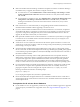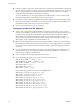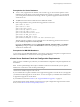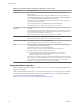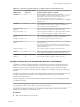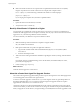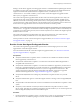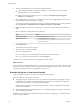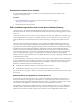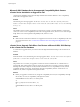Specifications
n
Make sure that SSL certificate checking is enabled for all vSphere HA clusters. If certificate checking is
not enabled when you upgrade, HA will fail to configure on the hosts.
n
In vCenter Server 4.x, select Administration > vCenter Server Settings > SSL Settings > vCenter
requires verified host SSL certificates. Follow the instructions to verify each host SSL certificate
and click OK.
n
In VirtualCenter 2.5 Update 6 or later, select Administration > Virtual Center Management Server
Configuration > SSL Settings > Check host certificates and click OK. When you enable SSL
checking in VirtualCenter 2.5, the hosts are disconnected from vCenter Server, and you must
reconnect them.
n
If the vCenter Server 4.x environment that you are upgrading includes Guided Consolidation 4.x,
uninstall Guided Consolidation before upgrading to vCenter Server 5.0.
n
If you use vCenter Guided Consolidation Service in the VirtualCenter 2.x environment, complete the
consolidation plan before you upgrade to vCenter Server 5.0. The upgrade to vCenter Server 5.0 does
not preserve or migrate any data gathered by the vCenter Guided Consolidation Service. After the
upgrade, all of the data is cleared, and you cannot restore it.
n
Back up the SSL certificates that are on the VirtualCenter or vCenter Server system before you upgrade
to vCenter Server 5.0. The default location of the SSL certificates is %allusersprofile%\Application
Data\VMware\VMware VirtualCenter.
n
vCenter Server 5.0 uses TCP/IP Ports 80 and 443 for the VMware vSphere Web client. You cannot run
vCenter Server on the same machine as a Web server using TCP/IP port 80 (HTTP) or port 443 (HTTPS)
because doing so causes port conflicts.
n
Verify that the fully qualified domain name (FQDN) of the system where you will upgrade vCenter
Server is resolvable. To check that the FQDN is resolvable, type nslookup your_vCenter_Server_fqdn at
a command line prompt. If the FQDN is resolvable, the nslookup command returns the IP and name of
the domain controller machine.
n
Verify that DNS reverse lookup returns a fully qualified domain name when queried with the IP
address of the vCenter Server. When you upgrade vCenter Server, the installation of the web server
component that supports the vSphere Client fails if the installer cannot look up the fully qualified
domain name of the vCenter Server from its IP address. Reverse lookup is implemented using PTR
records. To create a PTR record, see the documentation for your vCenter Server host operating system.
n
If you use DHCP instead of a manually assigned (static) IP address for vCenter Server, make sure that
the vCenter Server computer name is updated in the domain name service (DNS). Test this is by
pinging the computer name. For example, if the computer name is host-1.company.com, run the
following command in the Windows command prompt:
ping host-1.company.com
If you can ping the computer name, the name is updated in DNS.
n
Ensure that the ESXi host management interface has a valid DNS resolution from the vCenter Server
and all vSphere Clients. Ensure that the vCenter Server has a valid DNS resolution from all ESXi hosts
and all vSphere Clients.
Prerequisites for All vCenter Server Databases
n
If your database server is not supported by vCenter Server, perform a database upgrade to a supported
version or import your database into a supported version. See “Supported Database Upgrades,” on
page 34.
Chapter 4 Upgrading to vCenter Server 5.0
VMware, Inc. 31