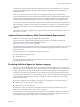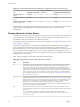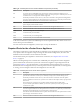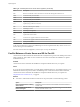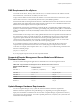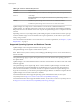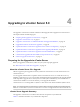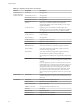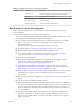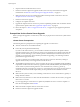Specifications
4 Stop the VMware VirtualCenter Server service.
5 Run the vCenter Host Agent Pre-Upgrade Checker, and resolve any issues that the Pre-Upgrade
Checker finds. See“Run the vCenter Host Agent Pre-Upgrade Checker,” on page 37.
6 Make sure that no processes are running that conflict with the ports that vCenter Server uses. See
“Required Ports for vCenter Server,” on page 22.
7 Run the vCenter Server upgrade.
8 Configure new vSphere 5.0 licenses.
9 Upgrade the vSphere Client to version 5.0 to prevent compatibility problems that can interfere with the
operation of the vSphere Client. See “Upgrade the vSphere Client,” on page 62.
10 Review the topics in “After You Upgrade vCenter Server,” on page 61 for post-upgrade requirements
and options.
Prerequisites for the vCenter Server Upgrade
Before you begin the upgrade to vCenter Server, make sure you prepare the vCenter Server system and the
database.
vCenter Server Prerequisites
The following items are prerequisites for completing the upgrade to vCenter Server:
n
VMware vCenter Server 5.0 installation media.
n
License keys for all purchased functionality.
If you do not have the license key, you can install in evaluation mode and use the vSphere Client to
enter the license key later. If the vCenter Server that you are upgrading is in evaluation mode, after the
upgrade, the time remaining in your evaluation period is decreased by the amount already used. For
example, if you used 20 days of the evaluation period before upgrading, your remaining evaluation
period after the upgrade is 40 days.
If you do not intend to use evaluation mode, make sure that you have new license keys during an
upgrade. Old license keys are not supported in vCenter Server 5.0.
n
The installation path of the previous version of vCenter Server must be compatible with the installation
requirements for Microsoft Active Directory Application Mode (ADAM/AD LDS). The installation path
cannot contain any of the following characters: non-ASCII characters, commas (,), periods (.),
exclamation points (!), pound signs (#), at signs (@), or percentage signs (%). If your previous version of
vCenter Server does not meet this requirement, you must perform a clean installation of vCenter
Server 5.0.
n
Make sure the system on which you are installing vCenter Server is not an Active Directory primary or
backup domain controller.
n
Either remove any ESX Server 2.x hosts from the VirtualCenter or vCenter Server inventory or upgrade
these hosts to 3.5 or later.
n
If you are upgrading to vCenter Server 5.0, update any ESX/ESXi 4.1 hosts to version 4.1 Update 1 or
later. See Knowledge Base article 2009586.
n
Make sure that the computer name has 15 characters or fewer.
n
Run the vCenter Host Agent Pre-Upgrade Checker.
vSphere Upgrade
30 VMware, Inc.