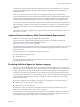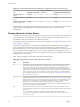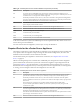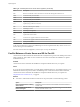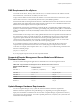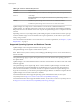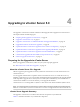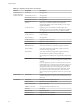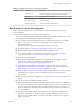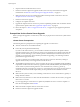Specifications
Table 3‑11. Recommended Minimum Size and Rotation Configuration for hostd, vpxa, and fdm Logs.
Log Maximum Log File Size
Number of Rotations to
Preserve Minimum Disk Space Required
Management Agent
(hostd)
10240KB 10 100MB
VirtualCenter Agent
(vpxa)
5120KB 10 50MB
vSphere HA agent (Fault
Domain Manager, fdm)
5120KB 10 50MB
For information about setting up and configuring syslog and a syslog server, setting up syslog from the host
profiles interface, and installing vSphere Syslog Collector, see the vSphere Installation and Setup
documentation.
Required Ports for vCenter Server
The VMware vCenter Server system must be able to send data to every managed host and receive data from
every vSphere Client. To enable migration and provisioning activities between managed hosts, the source
and destination hosts must be able to receive data from each other.
For information about ports required for the vCenter Server Appliance, see “Required Ports for the vCenter
Server Appliance,” on page 23.
VMware uses designated ports for communication. Additionally, the managed hosts monitor designated
ports for data from the vCenter Server system. If a firewall exists between any of these elements and
Windows firewall service is in use, the installer opens the ports during the installation. For custom firewalls,
you must manually open the required ports. If you have a firewall between two managed hosts and you
want to perform source or target activities, such as migration or cloning, you must configure a means for the
managed hosts to receive data.
NOTE In Microsoft Windows Server 2008, a firewall is enabled by default.
Table 3‑12. Ports Required for Communication Between Components
Port Description
80 vCenter Server requires port 80 for direct HTTP connections. Port 80 redirects requests to HTTPS
port 443. This redirection is useful if you accidentally use http://server instead of https://server.
If you use a custom Microsoft SQL database (not the bundled SQL Server 2008 database) that is
stored on the same host machine as the vCenter Server, port 80 is used by the SQL Reporting Service.
When you install vCenter Server, the installer will prompt you to change the HTTP port for vCenter
Server. Change the vCenter Server HTTP port to a custom value to ensure a successful installation.
Microsoft Internet Information Services (IIS) also use port 80. See “Conflict Between vCenter Server
and IIS for Port 80,” on page 24.
389 This port must be open on the local and all remote instances of vCenter Server. This is the LDAP port
number for the Directory Services for the vCenter Server group. The vCenter Server system needs to
bind to port 389, even if you are not joining this vCenter Server instance to a Linked Mode group. If
another service is running on this port, it might be preferable to remove it or change its port to a
different port. You can run the LDAP service on any port from 1025 through 65535.
If this instance is serving as the Microsoft Windows Active Directory, change the port number from
389 to an available port from 1025 through 65535.
443 The default port that the vCenter Server system uses to listen for connections from the vSphere
Client. To enable the vCenter Server system to receive data from the vSphere Client, open port 443 in
the firewall.
The vCenter Server system also uses port 443 to monitor data transfer from SDK clients.
If you use another port number for HTTPS, you must use ip-address:port when you log in to the
vCenter Server system.
vSphere Upgrade
22 VMware, Inc.