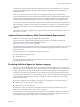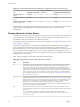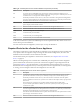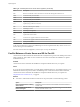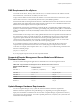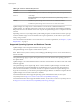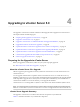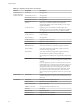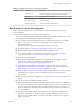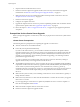Specifications
vCenter Server requires the Microsoft .NET 3.5 SP1 Framework. If it is not installed on your system, the
vCenter Server installer installs it. The .NET 3.5 SP1 installation might require Internet connectivity to
download more files.
NOTE If your vCenter Server host machine uses a non-English operating system, install both the
Microsoft .NET Framework 3.5 SP1 and Microsoft .NET Framework 3.5 Language Pack through Windows
Update. Windows Update automatically selects the correct localized version for your operating system.
The .NET Framework installed through the vCenter Server installer includes only the English version.
If you plan to use the Microsoft SQL Server 2008 R2 Express database that is bundled with vCenter Server,
Microsoft Windows Installer version 4.5 (MSI 4.5) is required on your system. You can download MSI 4.5
from the Microsoft Web site. You can also install MSI 4.5 directly from the vCenter Server autorun.exe
installer.
The VMware vCenter Server Appliance can be deployed only on hosts that are running ESX version 4.x or
ESXi version 4.x or later.
vSphere Client and vSphere Web Client Software Requirements
Make sure that your operating system supports the vSphere Client.
For the most current, complete list of supported operating systems for the vSphere Client and the
vSphere Web Client, see the VMware Compatibility Guide at
http://www.vmware.com/resources/compatibility.
The vSphere Client requires the Microsoft .NET 3.5 SP1 Framework. If it is not installed on your system, the
vSphere Client installer installs it. The .NET 3.5 SP1 installation might require Internet connectivity to
download more files.
The following browsers are supported for the vSphere Web Client:
n
Microsoft Internet Explorer 7 and 8
n
Mozilla Firefox 3.6
The vSphere Web Client requires the Adobe Flash Player version 10.1.0 or later to be installed with the
appropriate plug-in for your browser.
Providing Sufficient Space for System Logging
ESXi 5.0 uses a new log infrastructure. If your host is deployed with Auto Deploy, or if you set up a log
directory separate from the default location in a scratch directory on the VMFS volume, you might need to
change your current log size and rotation settings to ensure that enough space for system logging exists.
All vSphere components use this infrastructure. The default values for log capacity in this infrastructure
vary, depending on the amount of storage available and on how you have configured system logging. Hosts
that are deployed with Auto Deploy store logs on a RAM disk, which means that the amount of space
available for logs is small.
If your host is deployed with Auto Deploy, reconfigure your log storage in one of the following ways:
n
Redirect logs over the network to a remote collector.
n
Redirect logs to a NAS or NFS store.
You might also want to reconfigure log sizing and rotations for hosts that are installed to disk, if you
redirect logs to nondefault storage, such as a NAS or NFS store.
You do not need to reconfigure log storage for ESXi hosts that use the default configuration, which stores
logs in a scratch directory on the VMFS volume. For these hosts, ESXi 5.0 autoconfigures logs to best suit
your installation, and provides enough space to accommodate log messages.
Chapter 3 System Requirements
VMware, Inc. 21