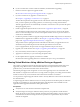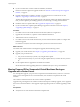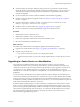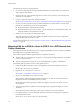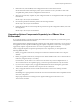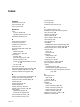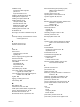Specifications
6 Reboot the hosts, enter the BIOS, and reconfigure the hosts to boot from the network.
See the information about Auto Deploy in the vSphere Installation and Setup. For ESXi 4.x hosts with
compatible host profiles, the host configuration will be restored.
7 When one host is booted, complete any host configuration that was not migrated and take a host profile
from the host.
See the vSphere Host Profiles documentation.
8 Clone the host profile and attach the profile to the other migrated hosts.
See the vSphere Host Profiles documentation.
9 Update the answer file of each cloned profile to provide host-specific configuration details, such as the
IP configuration.
See the vSphere Host Profiles documentation.
Upgrading vSphere Components Separately in a VMware View
Environment
If you upgrade vSphere components separately from VMware View components, you must back up some
View data and reinstall some View software.
Instead of performing an integrated upgrade of VMware View and vSphere components, you can choose to
first upgrade all View components and then upgrade vSphere components, or the reverse. You might also
upgrade only vSphere components when a new version or update of vSphere is released.
When you upgrade vSphere components separately from View components, you must perform the
following additional tasks:
1 Before you upgrade vCenter Server, back up the vCenter Server database and the View Composer
database.
2 Before you upgrade vCenter Server, back up the View LDAP database from a View Connection Server
instance by using the vdmexport.exe utility.
For instructions, see the VMware View Administration document. If you have multiple instances of
View Connection Server in a replicated group, you need to export the data from only one instance.
3 If you use View Composer, after you upgrade all ESX/ESXi hosts that are managed by a particular
vCenter Server instance, restart the View Composer service on that host.
4 After you upgrade VMware Tools in virtual machines that are used as View desktops, reinstall
View Agent.
Reinstalling View Agent guarantees that the drivers in the virtual machine remain compatible with the
other View components.
Step-by-step instructions for running the View Agent installer appear in the VMware View
Administration document.
Chapter 8 Example Upgrade Scenarios
VMware, Inc. 175