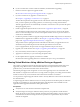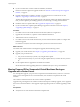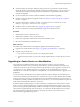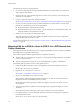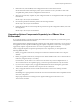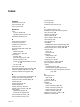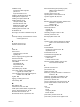Specifications
The following process shows the upgrade path.
1 If you are not using a SQL Server Express database installed on the same machine as vCenter Server,
create a backup of the database.
2 Run the backup.bat script of the data migration tool on the source machine to create a backup of the
vCenter Server configuration.
3 Copy the configuration data to the destination machine.
See “Back Up VirtualCenter or vCenter Server Configuration with the Data Migration Tool,” on page 50
4 If you are not using a SQL Server Express database installed on the same machine as vCenter Server,
perform one of the following actions to move the database:
n
Restore the database on the destination machine.
n
Detach the database on the source machine, copy the database files to the destination machine, and
attach the database on the destination machine.
5 Run the install.bat script on the destination machine.
This script launches the vCenter Server installer and installs vCenter Server with the configuration
settings backed up by the backup.bat script.
For information about this process, see“Upgrade to vCenter Server on a Different Machine and Upgrade the
Database,” on page 43
Migrating ESX 4.x or ESXi 4.x Hosts to ESXi 5.0 in a PXE-Booted Auto
Deploy Installation
This high-level overview describes the process for migrating an ESX/ESXi 4.x host to an ESXi 5.0 installation
that is deployed by using vSphere Auto Deploy.
This scenario assumes the following details about your vSphere environment.
n
The hosts that you are migrating are managed by a vCenter Server running VirtualCenter 2.5 Update 6
or later or vCenter Server 4.x.
n
All hosts managed by that vCenter Server are running ESX/ESXi 3.5 Update 5 or ESX/ESXi 4.x.
The following tasks provide an overview of the migration process.
1 Create host profiles for the ESXi 4.x hosts to be migrated and attach the host profiles to the hosts.
See the vSphere Host Profiles documentation.
2 Upgrade the 4.x vCenter Server to version 5.0.
See Chapter 4, “Upgrading to vCenter Server 5.0,” on page 27.
3 Prepare your Auto Deploy server and environment.
This preparation includes setting up the DHCP and TFTP servers that are used to PXE-boot Auto
Deploy host machines and installing VMware PowerCLI.
See the information about preparing for vSphere Auto Deploy in the vSphere Installation and Setup
documentation.
4 Apply an image profile for an ESXI 5.0 host that is deployed by using the Auto Deploy PowerCLI
commands.
See the information about Auto Deploy in the vSphere Installation and Setup documentation.
5 Use vSphere vMotion to evacuate all virtual machines from the hosts to be migrated, and place the
hosts in maintenance mode.
See the vCenter Server and Host Management documentation.
vSphere Upgrade
174 VMware, Inc.