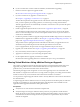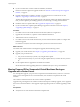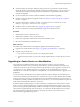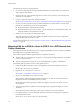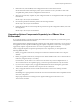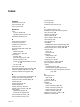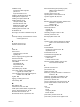Specifications
n
Verify that empty host storage is sufficient to hold a portion of your production virtual machines.
Ideally, the storage is large enough to hold all of the migrated virtual machines. A larger capacity for
virtual machines on this extra storage means fewer operations are required before all your virtual
machines are migrated.
n
If your environment has vCenter Guided Consolidation, uninstall it before upgrading.
n
Run the vCenter Host Agent Pre-Upgrade Checker. See “Run the vCenter Host Agent Pre-Upgrade
Checker,” on page 37.
n
Upgrade VirtualCenter 2.5 Update 6 or higher or vCenter Server 4.0 to vCenter Server 5.0. See
Chapter 4, “Upgrading to vCenter Server 5.0,” on page 27.
n
Install the version 5.0 vSphere Client. See “Upgrade the vSphere Client,” on page 62.
n
If your environment has vCenter Update Manager, upgrade it to the latest version.
Procedure
1 Add the ESXi 5.0 host to vCenter Server 5.0.
2 Add the ESX 4.x/ESXi 4.x hosts to vCenter Server 5.0.
3 Power off or suspend the virtual machines on the ESX 4.x/ESXi 4.x hosts.
4 Move the virtual machines to the ESXi 5.0 host.
What to do next
For all hosts and virtual machines in the migration upgrade, take the following actions.
n
Upgrade your virtual machines. See Chapter 7, “Upgrading Virtual Machines,” on page 147.
n
Upgrade your product licenses:
a Get your new license keys by email, or by using the license portal.
b Apply the new license keys to your assets using the vSphere Client (or vCenter Server if you have
it).
Upgrading to vCenter Server on a New Machine
The vCenter Server installation media include a data migration tool that you can use to migrate
configuration information such as port settings, SSL certificates, and license information from the source
vCenter Server machine to the new machine. Instead of performing an in-place upgrade to vCenter Server,
you might want to use a different machine for your upgrade. If you are upgrading from a version of
VirtualCenter or vCenter Server installed on a 32-bit platform, you must use this method to upgrade to a 64-
bit platform.
You can also use the data migration tool to migrate a SQL Server Express database that is installed by the
vCenter Server installer on the same machine as vCenter Server. If you use another database that is installed
on the vCenter Server machine, you must back up and move the database manually to the new machine. If
the database is installed on a different machine from vCenter Server, you can leave the database in place and
create a DSN on the destination machine to connect to it.
If VMware vSphere Update Manager or vCenter Orchestrator is installed on the same machine as vCenter
Server, you can use the data migration tool to migrate configuration data for these products. You can also
use the tool to migrate the Update Manager database if it is a SQL Server Express database installed on the
same machine as Update Manager and vCenter Server. You cannot use the data migration tool to migrate
the vCenter Orchestrator database. See Installing and Configuring VMware vCenter Orchestrator for
information about upgrading these products.
Chapter 8 Example Upgrade Scenarios
VMware, Inc. 173