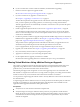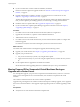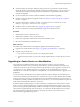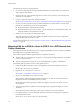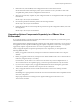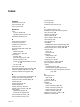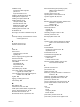Specifications
n
If your environment has vCenter Guided Consolidation, uninstall it before upgrading.
1 Run the vCenter Host Agent Pre-Upgrade Checker.
See “Run the vCenter Host Agent Pre-Upgrade Checker,” on page 37.
2 If you have vCenter Server, upgrade to vCenter Server 5.0.
See Chapter 4, “Upgrading to vCenter Server 5.0,” on page 27.
The downtime required for this upgrade is based on the amount of data in the database. During this
time, you cannot perform provisioning operations, such as cloning or creating virtual machines.
After the upgrade, the hosts are automatically connected to vCenter Server 5.0 if you select that option
during the upgrade process.
3 Install or upgrade the vSphere Client to version 5.0. See “Upgrade the vSphere Client,” on page 62
You can install the vSphere Client on the same machine with your previous versions of the vSphere
Client. You must have the previous versions of the vSphere Client to connect to previous versions of
vCenter Server and ESX/ESXi.
4 For all hosts, perform an interactive upgrade using an ESXi ISO installer image stored on a CD, DVD, or
USB flash drive to upgrade ESX 4.x/ESXi 4.x. See Chapter 6, “Upgrading and Migrating Your Hosts,” on
page 77 and “Upgrade or Migrate Hosts Interactively,” on page 113.
This procedure involves putting the host into maintenance mode before you upgrade the host. The
downtime for the procedure depends on the network speed and the server boot time.
In case of upgrade failure, the process does not support rollback to the previous release.
5 Upgrade your virtual machines. See Chapter 7, “Upgrading Virtual Machines,” on page 147.
6 Get your license key either in email or by using the license portal.
7 Apply the new license keys to your assets using the vSphere Client..
8 Use the vSphere Client to upgrade your datastore to VMFS5.
See information about upgrading datastores to VMFS5 in the vSphere Storage documentation.
Moving Virtual Machines Using vMotion During an Upgrade
This scenario is a migration upgrade. The migration upgrade is a managed transition rather than a strict
upgrade. By using vMotion to move virtual machines directly from one production host to another
production host, you minimize downtime of the virtual machines.
The following example provides a high-level overview of the upgrade process in an environment with
ESX 3.5/ESXi 3.5 or higher and vCenter Server 5.0, using vMotion to migrate your running virtual machines
to ESXi 5.0. The hosts in your environment must be licensed for and able to use vMotion.
You can perform a migration upgrade without vMotion. The only difference is the amount of downtime for
the virtual machines.
A migration upgrade calls for sufficient resources to run the production environment partly on older hosts
and partly on upgraded hosts. Any required redundancies and safeguards must be available on both
upgraded and non-upgraded infrastructure during the transition.
Prerequisites
n
Verify that one or more machines meets ESXi 5.0 requirements.
n
Verify that empty host storage is sufficient to hold a portion of your production virtual machines.
Ideally, the storage is large enough to hold all of the migrated virtual machines. A larger capacity for
virtual machines on this extra storage means fewer operations are required before all your virtual
machines are migrated.
Chapter 8 Example Upgrade Scenarios
VMware, Inc. 171