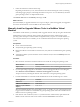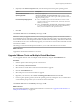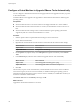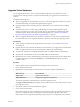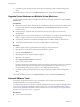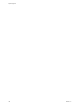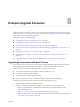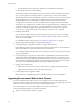Specifications
c Take a full backup of the vCenter Server database. See your database documentation.
d Back up the vCenter Server SSL certificates.
The downtime required for this upgrade is based on the amount of data in the database. During this
time, you cannot perform provisioning operations, such as cloning or creating virtual machines.
After the upgrade, the hosts are automatically connected to vCenter Server 5.0 if you select that option
during the upgrade process. vSphere High Availability (HA) and vSphere Distributed Resource
Scheduler (DRS) clusters are automatically reconfigured. (Check to ensure that the automatic
reconfiguration is successful. In some cases, you might need to reconfigure the clusters manually.)
vCenter Server 5.0 is supported only on 64-bit systems. The upgrade method you use depends on what
version of VirtualCenter or vCenter Server you are upgrading and on what system it is currently
installed. For a detailed description of the upgrade procedure, see “Preparing for the Upgrade to
vCenter Server,” on page 27 and Chapter 4, “Upgrading to vCenter Server 5.0,” on page 27.
3 Install the vSphere Client.
You can install the vSphere Client on the same machine with your previous version of the vSphere
Client. You must have the previous version of the vSphere Client to connect to previous versions of
vCenter Server and ESX/ESXi.
For a detailed description of the procedure, see “Upgrade the vSphere Client,” on page 62.
4 Upgrade vSphere Update Manager to vSphere Update Manager 5.0.
5 Use Update Manager to upgrade ESX 4.x/ESXi 4.x or higher hosts to ESXi 5.0.
Update Manager puts the host into maintenance mode before upgrading the host. The downtime for
the procedure depends on the network speed and the server boot time.
For a detailed description of the procedure, see the Installing and Administering VMware vSphere Update
Manager documentation.
6 Use Update Manager to upgrade your virtual machines. Update Manager ensures that the VMware
Tools upgrade and the virtual hardware upgrade happen in the correct order to prevent loss of your
network connectivity. Update Manager also performs automatic backups of your virtual machines in
case you need to roll back after the upgrade. You can upgrade hosts in clusters without powering off
the virtual machines if Distributed Resource Scheduler is available for the cluster.
7 Upgrade your product licenses:
a Either your new license keys are sent to you in email, or you get them using the license portal.
b Apply the new license keys to your assets using vCenter Server.
8 Use the vSphere Client to upgrade to VMFS5.
See the information on upgrading datastores to VMFS5 in the vSphere Storage documentation.
Upgrading Environments Without Host Clusters
If you have standalone ESX 4.x/ESXi 4.x hosts, you can upgrade your hosts and the vSphere Client to
upgrade your virtual machines. This scenario provides a high-level overview of the upgrade process when
you do not have host clusters and you do not have vSphere Update Manager.
This scenario applies to your environment whether or not you have vCenter Server.
Verify the following details about your vSphere environment.
n
All your hosts must be ESX 4.x/ESXi 4.x or higher.
vSphere Upgrade
170 VMware, Inc.