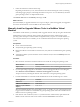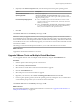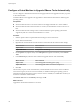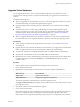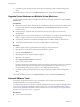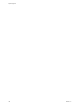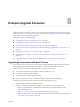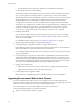Specifications
6 For Windows guest operating systems, reboot the guest operating system to make the changes take
effect.
The virtual hardware version is 8 on the VM Version label on the virtual machine Summary tab.
Upgrade Virtual Hardware on Multiple Virtual Machines
You can upgrade virtual hardware on multiple virtual machines in a single operation by using the Virtual
Machines tab.
Prerequisites
n
Determine the version of the virtual hardware by selecting the virtual machine from the vSphere Client
or vSphere Web Client and clicking the Summary tab. The VM Version label displays the virtual
hardware version.
n
Create backups or snapshots of the virtual machines. See the vSphere Datacenter Administration
documentation.
n
Upgrade VMware Tools. On Microsoft Windows virtual machines, if you upgrade the virtual hardware
before you upgrade VMware Tools, the virtual machine might lose its network settings.
n
Verify that all .vmdk files are available to the ESX/ESXi host on a VMFS3, VMFS5, or NFS datastore.
n
Verify that the virtual machines are stored on VMFS3, VMFS5 or NFS datastores.
Procedure
1 Start the vSphere Client or vSphere Web Client and log in to the vCenter Server.
2 Select the host or cluster that contains the virtual machines to upgrade.
3 Click the Virtual Machines tab.
4 Select and power off the virtual machines to upgrade.
5 Right-click your selections.
6 Select Upgrade Virtual Hardware and click Yes.
7 Power on the virtual machines.
For Microsoft Windows guest operating systems, the operating system detects a new device, configures
the device, and prompts you to reboot the guest operating system. If any unknown devices are
recognized, the operating system prompts you to configure the device manually.
8 For Windows guest operating systems, reboot the guest operating system to make the changes take
effect.
The virtual hardware version is 8 on the VM Version label on the virtual machine Summary tab.
Uninstall VMware Tools
Occasionally, an upgrade of VMware Tools is incomplete. You can usually solve the problem by
uninstalling VMware Tools and then reinstalling.
In a vSphere deployment, if you decide to use Linux operating system specific packages to manage VMware
Tools, and if you already used vSphere to install VMware Tools, you must uninstall the existing VMware
Tools. For more information about Linux OSPs for VMware Tools, see “Operating System Specific Packages
for Linux Guest Operating Systems,” on page 162.
Prerequisites
n
Power on the virtual machine.
vSphere Upgrade
166 VMware, Inc.