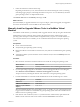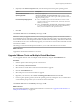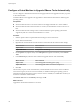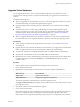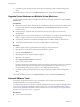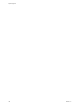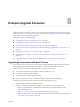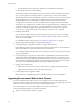Specifications
Configure a Virtual Machine to Upgrade VMware Tools Automatically
You can configure a virtual machine to check for and apply VMware Tools upgrades each time you power
on the virtual machine.
Automatic VMware Tools upgrade is not supported for virtual machines with Solaris or NetWare guest
operating systems.
Prerequisites
n
Virtual machines must have a version of VMware Tools shipped with ESX 3.0.1 or later installed.
n
Virtual machines must be hosted on an ESX 3.0.1 or later, and VirtualCenter must be version 2.0.1 or
later.
n
Virtual machines must be running a Linux or Microsoft Windows guest operating system that is
supported by ESX 3.0.1 or later and VirtualCenter 2.0.1 or later.
Procedure
1 Start the vSphere Client or vSphere Web Client and log in to the vCenter Server.
2 Power off the virtual machine.
3 Right-click the virtual machine and select the menu command to edit the virtual machine settings.
VMware Product Menu Command
vSphere Client
Edit Settings
vSphere Web Client
Configuration > Edit Settings
4 On the Options tab (vSphere Client) or the VM Options tab (vSphere Web Client), select VMware
Tools.
5 In the Advanced pane, select the menu command to upgrade VMware Tools automatially.
VMware Product Menu Command
vSphere Client
Check and upgrade Tools during power cycling
vSphere Web Client
Check and upgrade VMware Tools before each power on
6 Click OK.
The next time you power on the virtual machine, it checks the ESXi host for a newer version of VMware
Tools. On Linux guests, if a newer version is available, it is installed and the guest operating system is
restarted (if required). On Windows guests, if a newer version is available, it is installed the next time you
shut down or restart the virtual machine.
The VMware Tools label on the Summary tab changes to OK.
What to do next
Upgrade the virtual machine hardware to version 8.
vSphere Upgrade
164 VMware, Inc.