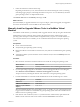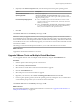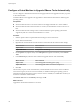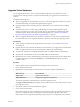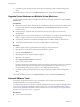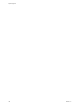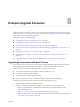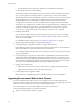Specifications
2 (Optional) In the Advanced Options field, enter advanced options for the guest operating system.
Option Description
Microsoft Windows Guest
Operating Systems
Enter /s /v "/qn" /l
"Microsoft_Windows_location\filename.log" to perform a silent
upgrade of VMware Tools and create a log file in the specified location on
the guest operating system.
Linux Guest Operating Systems
n
Enter --default to perform the default behavior. Perform a silent
upgrade of VMware Tools. Install tools bin, lib and doc files in the
default /usr directory.
n
Enter --prefix=binary_location,lib_location,doc_location
to perform a silent upgrade of VMware Tools and install the binary,
library, and document files in the specified locations.
3 Click OK.
The VMware Tools label on the Summary tab changes to OK.
IMPORTANT When you upgrade VMware Tools on Linux guest operating systems, new network modules
are available but are not used until you either reboot the guest operating system or stop networking, unload
and re-load the VMware networking kernel modules, and then restart networking. This behavior means that
even if VMware Tools is set to automatically upgrade, you must reboot or re-load network modules to make
new features available.
This strategy avoids network interruptions and allows you to work with VMware Tools over SSH.
What to do next
Upgrade the virtual machine hardware to version 8.
Upgrade VMware Tools on Multiple Virtual Machines
You can upgrade VMware Tools on multiple virtual machines by using the Virtual Machines tab.
Procedure
1 Start the vSphere Client and log in to the vCenter Server.
2 Select Inventory > Hosts and Clusters.
3 Select the host or cluster that contains the virtual machines to upgrade.
4 Click the Virtual Machines tab.
5 Select and power on the virtual machines to upgrade.
6 Right-click your selections, select Guest > Install/Upgrade VMware Tools and click OK.
7 For Linux guest operating systems, reboot the operating system by running the reboot command from
a command-line prompt so that you can use the new network modules.
The VMware Tools label on the Summary tab changes to OK.
What to do next
(Recommended) Upgrade the virtual machine hardware to version 8. See “Upgrade Virtual Hardware on
Multiple Virtual Machines,” on page 166.
Chapter 7 Upgrading Virtual Machines
VMware, Inc. 163