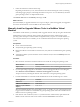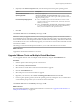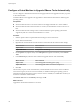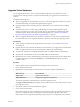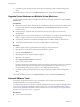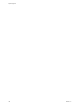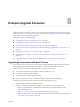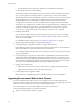Specifications
9 Follow the instructions at the end of the script.
Depending on the features you use, these instructions can include restarting the X session, restarting
networking, logging in again, and starting the VMware User process. You can alternatively reboot the
guest operating system to accomplish all these tasks.
The VMware Tools label on the Summary tab changes to OK.
What to do next
(Recommended) If you upgraded VMware Tools as part of a larger, system-wide upgrade, next upgrade to
the newest virtual hardware version available for the virtual machine.
Manually Install or Upgrade VMware Tools in a NetWare Virtual
Machine
For NetWare virtual machines, you manually install or upgrade VMware Tools by using the command line.
Install the latest version of VMware Tools to enhance the performance of the virtual machine's guest
operating system and improve virtual machine management. When you power on a virtual machine, if a
new version of VMware Tools is available, you see a notification in the status bar of the guest operating
system.
Prerequisites
n
Power on the virtual machine.
n
Verify that the guest operating system is running.
n
Because the VMware Tools installer is written in Perl, verify that Perl is installed in the guest operating
system.
n
To determine whether you have the latest version of VMware Tools, look on the Summary tab for the
virtual machine.
Procedure
1 Select the menu command to mount the VMware Tools virtual disc on the guest operating system.
VMware Product Menu Command
vSphere Client
Inventory > Virtual Machine > Guest > Install/Upgrade VMware Tools
2 If you are performing an upgrade or reinstallation, in the Install/Upgrade VMware Tools dialog box,
select Interactive Tools Installation or Interactive Tools Upgrade and click OK.
The process starts by mounting the VMware Tools virtual disc on the guest operating system.
3 Load the CD-ROM driver so that the virtual CD-ROM device mounts the ISO image as a volume.
Operating System Command
NetWare 6.5
LOAD CDDVD
NetWare 6.0 or NetWare 5.1
LOAD CD9660.NSS
NetWare 4.2 (not available in
vSphere)
load cdrom
When the installation finishes, the message VMware Tools for NetWare are now running appears in the
Logger Screen for NetWare 6.5 and NetWare 6.0 guest operating systems and in the Console Screen for
NetWare 4.2 and 5.1 operating systems.
4 If the VMware Tools virtual disc (netware.iso) is attached to the virtual machine, right-click the CD-
ROM icon in the status bar of the console window and select Disconnect to disconnect it.
Chapter 7 Upgrading Virtual Machines
VMware, Inc. 161