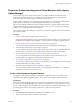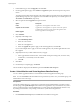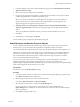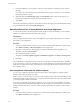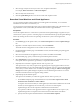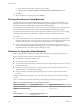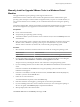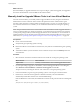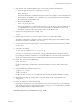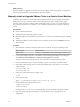Specifications
What to do next
(Recommended) If you upgraded VMware Tools as part of a larger, system-wide upgrade, next upgrade to
the newest virtual hardware version available for the virtual machine.
Manually Install or Upgrade VMware Tools in a Linux Virtual Machine
For Linux virtual machines, you manually install or upgrade VMware Tools by using the command line.
Install the latest version of VMware Tools to enhance the performance of the virtual machine's guest
operating system and improve virtual machine management. When you power on a virtual machine, if a
new version of VMware Tools is available, you see a notification in the status bar of the guest operating
system.
NOTE This procedure describes how to use the VMware Tools tar installer to install or upgrade VMware
Tools. For virtual machines in a vSphere environment, you can alternatively use VMware Tools operating
system specific packages (OSPs) to install and upgrade VMware Tools. With OSPs you can use the native
update mechanisms of your operating system to download, install, and manage VMware Tools. For more
information, see “Operating System Specific Packages for Linux Guest Operating Systems,” on page 162.
Prerequisites
n
Power on the virtual machine.
n
Verify that the guest operating system is running.
n
Because the VMware Tools installer is written in Perl, verify that Perl is installed in the guest operating
system.
n
To determine whether you have the latest version of VMware Tools, look on the Summary tab for the
virtual machine.
Procedure
1 Select the menu command to mount the VMware Tools virtual disc on the guest operating system.
VMware Product Menu Command
vSphere Client
Inventory > Virtual Machine > Guest > Install/Upgrade VMware Tools
2 If you are performing an upgrade or reinstallation, in the Install/Upgrade VMware Tools dialog box,
select Interactive Tools Installation or Interactive Tools Upgrade and click OK.
The process starts by mounting the VMware Tools virtual disc on the guest operating system.
3 In the virtual machine, log in to the guest operating system as root and open a terminal window.
4 Run the mount command with no arguments to determine whether your Linux distribution
automatically mounted the VMware Tools virtual CD-ROM image.
If the CD-ROM device is mounted, the CD-ROM device and its mount point are listed as something like
this:
/dev/cdrom on /mnt/cdrom type iso9660 (ro,nosuid,nodev)
vSphere Upgrade
158 VMware, Inc.