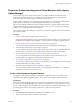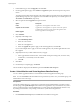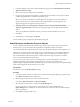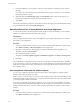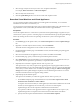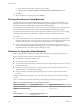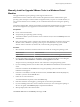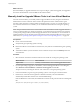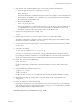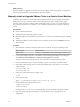Specifications
Manually Install or Upgrade VMware Tools in a Windows Virtual
Machine
All supported Windows guest operating systems support VMware Tools.
Install the latest version of VMware Tools to enhance the performance of the virtual machine's guest
operating system and improve virtual machine management. When you power on a virtual machine, if a
new version of VMware Tools is available, you see a notification in the status bar of the guest operating
system.
For Windows 2000 and later, VMware Tools installs a virtual machine upgrade helper tool. This tool restores
the network configuration if you upgrade from virtual hardware version 4 to version 7 or higher.
Prerequisites
n
Power on the virtual machine.
n
Verify that the guest operating system is running.
n
To determine whether you have the latest version of VMware Tools, look on the Summary tab for the
virtual machine.
n
If the guest operating system is a Windows NT, Windows 2000, Windows XP, Windows Server 2003,
Windows Vista, or Windows 7 operating system, log in as an administrator. Any user can install
VMware Tools in a Windows 95, Windows 98, or Windows Me guest operating system.
Procedure
1 Select the menu command to mount the VMware Tools virtual disc on the guest operating system.
VMware Product Menu Command
vSphere Client
Inventory > Virtual Machine > Guest > Install/Upgrade VMware Tools
2 If you are performing an upgrade or reinstallation, in the Install/Upgrade VMware Tools dialog box,
select Interactive Tools Installation or Interactive Tools Upgrade and click OK.
The process starts by mounting the VMware Tools virtual disc on the guest operating system.
3 If you are installing VMware Tools for the first time, click OK in the Install VMware Tools information
screen.
If autorun is enabled for the CD-ROM drive in the guest operating system, the VMware Tools
installation wizard appears.
4 If autorun is not enabled, to manually launch the wizard, click Start > Run and enter D:\setup.exe,
where D: is your first virtual CD-ROM drive.
5 Follow the on-screen instructions.
To install nondefault components, select the Custom setup.
6 If the New Hardware wizard appears, go through the wizard and accept the defaults.
7 If you are installing a beta or RC version of VMware Tools and you see a warning that a package or
driver is not signed, click Install Anyway to complete the installation.
8 When prompted, reboot the virtual machine.
The VMware Tools label on the Summary tab changes to OK.
Chapter 7 Upgrading Virtual Machines
VMware, Inc. 157