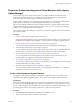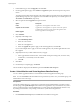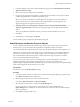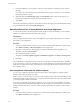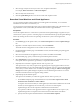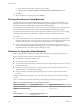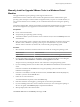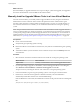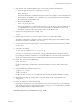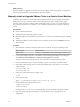Specifications
5 In the Attach Baseline or Group window, select one or more baselines or baseline groups to attach to
the object.
If you select one or more baseline groups, all baselines in the groups are selected. You cannot deselect
individual baselines in a group.
6 (Optional) Click the Create Baseline Group or Create Baseline links to create a baseline group or a
baseline and complete the remaining steps in the respective wizard.
7 Click Attach.
The baselines and baseline groups that you selected to attach are displayed in the Attached Baseline Groups
and Attached Baselines panes of the Update Manager tab.
Manually Initiate a Scan of Virtual Machines and Virtual Appliances
To scan virtual machines and virtual appliances in the vSphere inventory immediately, you can manually
initiate a scan against attached baselines and baseline groups.
Prerequisites
After you import a VMware Studio created virtual appliance in the vSphere Client, power it on so that it is
discovered as a virtual appliance.
Procedure
1 Connect the vSphere Client to a vCenter Server system with which Update Manager is registered and
select Home > Inventory > VMs and Templates in the navigation bar.
2 Right-click a virtual machine, virtual appliance, a folder of virtual machines and appliances, or a
datacenter, and select Scan for Updates.
3 Select the types of updates to scan for.
The options are Virtual Appliance upgrades, VM Hardware upgrades, and VMware Tools upgrades.
4 Click Scan.
The virtual machines and appliances that you select are scanned against the attached baselines, depending
on the options that you select. All child objects are also scanned. The larger the virtual infrastructure and the
higher up in the object hierarchy that you initiate the scan, the longer the scan takes and the more accurate
the compliance view is.
View Compliance Information for vSphere Objects
You can review compliance information for the virtual machines, virtual appliances, and hosts against
baselines and baseline groups that you attach.
When you select a container object, you view the overall compliance status of the attached baselines, as well
as all the individual compliance statuses. If you select an individual baseline attached to the container object,
you see the compliance status of the baseline.
If you select an individual virtual machine, appliance, or host, you see the overall compliance status of the
selected object against all attached baselines and the number of updates. If you further select an individual
baseline attached to this object, you see the number of updates grouped by the compliance status for that
baseline.
Procedure
1 Connect the vSphere Client to a vCenter Server system with which Update Manager is registered and
select Home > Inventory in the navigation bar.
vSphere Upgrade
154 VMware, Inc.