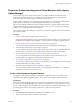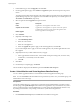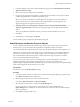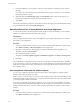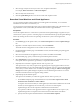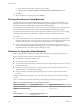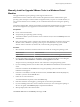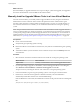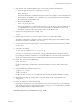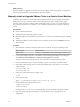Specifications
2 In the New Baseline Group wizard, under Baseline Group Type, select Virtual Machines and Virtual
Appliances Baseline Group.
3 Enter a name for the baseline group and click Next.
4 For each type of upgrade (virtual appliance, virtual hardware, and VMware Tools), select one of the
available upgrade baselines to include in the baseline group.
NOTE If you decide to remediate only virtual appliances, the upgrades for virtual machines are
ignored, and the reverse. If a folder contains both virtual machines and virtual appliances, the
appropriate upgrades are applied to each type of object.
5 (Optional) Create a new Virtual Appliance upgrade baseline by clicking Create a new Virtual
Appliance Upgrade Baseline at the bottom of the Upgrades page, and complete the New Baseline
wizard.
After you complete the New Baseline wizard, you return to the New Baseline Group wizard.
6 Click Next.
7 On the Ready to Complete page, click Finish.
The new baseline group is displayed in the Baseline Groups pane.
Attach Baselines and Baseline Groups to Objects
To view compliance information and remediate objects in the inventory against specific baselines and
baseline groups, you must first attach existing baselines and baseline groups to these objects.
You can attach baselines and baseline groups to objects from the Update Manager Client Compliance view.
Although you can attach baselines and baseline groups to individual objects, a more efficient method is to
attach them to container objects, such as folders, vApps, clusters, and datacenters. Individual vSphere
objects inherit baselines attached to the parent container object. Removing an object from a container
removes the inherited baselines from the object.
If your vCenter Server system is part of a connected group in vCenter Linked Mode, you can attach
baselines and baseline groups to objects managed by the vCenter Server system with which
Update Manager is registered. Baselines and baseline groups you attach are specific for the Update Manager
instance that is registered with the vCenter Server system.
Prerequisites
Ensure that you have the Attach Baseline privilege.
Procedure
1 Connect the vSphere Client to a vCenter Server system with which Update Manager is registered and
select Home > Inventory in the navigation bar.
2 Select the type of object that you want to attach the baseline to.
For example, Hosts and Clusters or VMs and Templates.
3 Select the object in the inventory, and click the Update Manager tab.
If your vCenter Server system is part of a connected group in vCenter Linked Mode, the
Update Manager tab is available only for the vCenter Server system with which an Update Manager
instance is registered.
4 Click Attach in the upper-right corner.
Chapter 7 Upgrading Virtual Machines
VMware, Inc. 153