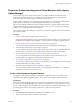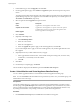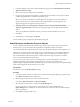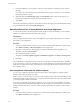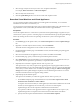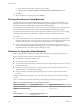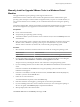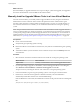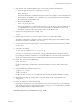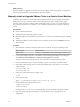Specifications
3 Under Baseline Type, select VA Upgrade, and click Next.
4 On the Upgrade Options page, select Vendor and Appliance options from the respective drop-down
menus.
The options listed in these menus depend on the virtual appliance upgrades that are downloaded in the
Update Manager repository. If no upgrades are downloaded in the repository, the available options are
All Vendors and All Products, respectively.
5 Select an option from the Upgrade To drop-down menu.
Option Description
Latest
Upgrades the virtual appliance to the latest version.
A specific version number
Upgrades the virtual appliance to a specific version. This option is
available when you select a specific vendor and appliance name.
Do Not Upgrade
Does not upgrade the virtual appliance.
6 Click Add Rule.
7 (Optional) Add multiple rules.
a Click Add Multiple Rules.
b Select one or all vendors.
c Select one or all appliances.
d Select one Upgrade To option to apply to the selected appliances, and click OK.
If you create multiple rules to apply to the same virtual appliance, only the first applicable rule in the
list is applied.
8 (Optional) Resolve any conflicts within the rules you apply.
a In the Upgrade Rule Conflict window, select whether to keep the existing rules, to use the newly
created rules, or to manually resolve the conflict.
b Click OK.
9 Click Next.
10 On the Ready to Complete page, click Finish.
The new baseline is displayed in the Baselines pane of the Baselines and Groups tab.
Create a Virtual Machine and Virtual Appliance Baseline Group
You can combine upgrade baselines in a virtual machine and virtual appliance baseline group.
NOTE You can click Finish in the New Baseline Group wizard at any time to save your baseline group, and
add baselines to it at a later stage.
Prerequisites
Connect the vSphere Client to a vCenter Server system with which Update Manager is registered, and on
the Home page, click Update Manager under Solutions and Applications. If your vCenter Server system is
part of a connected group in vCenter Linked Mode, you must specify the Update Manager instance to use,
by selecting the name of the corresponding vCenter Server system in the navigation bar.
Procedure
1 On the Baselines and Groups tab, click Create above the Baseline Groups pane.
vSphere Upgrade
152 VMware, Inc.